Settings
In the Settings menu, you can configure and manage the device's general and other settings.
General
In General, you can find essential details about your device, such as:
Service ID
- A unique identifier (maximum 15 characters) that can be used to identify the device for external services such as TeamViewer.
- This field can only be modified by administrators. Users with lower roles can view the service ID but cannot modify it.
- Use this field to store codes or identifiers that help with remote management and support.
Weather location
- In weather location you can set multiple locations for a device by separating them with commas.
- These cities will show up alongside the other cities, that were set in the widget when the content is assigned to the screen.
- These locations are unique to every Device / Device group, this will help maintain Weather widget contents that need to have specific weather information shown for multiple locations.
Examples for city names
Kingston_J= Kingston, JamaicaParis_FR= Paris, FranceParis_T= Paris, TexasBudapest_HU= Budapest, HungaryEdinburgh_GB= Edinburgh, Scotland
Examples for Postal codes
8200_HU= Veszprem, Hungary28250_USA= Charlotte, North Carolina
Time zone
The time zone in which the device is operating.
Teams
In Teams, you can see which teams are able to manage and access the selected device.
Learn more: Teams
Commissioning date
The date when the device was initially set up and started operation.
Replacement date
The date scheduled for the device to be replaced or upgraded.
License
In License, you can find information about the device's license. You can see and, if you have the appropriate permissions, manage the device's license details.
- If the license status is
UNLICENSED, the device will not display content until a valid license is set on the device. - If the device has a valid license, even with the right permissions, you cannot change the license type to a smaller time range payment method or a demo license.
Content management
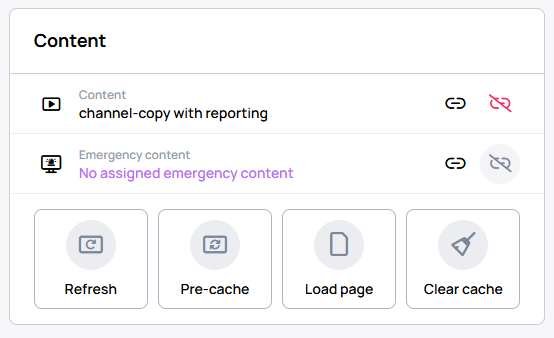
In Content, you can manage various aspects of the device's content, such as:
- Assign / Unassign content
- Assign / Unassign emergency content
- Refresh: Refresh the content displayed on the device.
- Pre-cache: Pre-load content to ensure smooth playback.
- Load Page: Load a specific page on the device.
- Clear cache: Remove cached content to free up storage space.
Device management
In Device, you can manage various settings and functions of your device, such as:
General
- Folder: View which folder contains the specific device.
- Adjust display
- Orientation
- Restart the device
- Update the application
- Remove the device
- Adjust volume settings
- Adjust brightness levels
- Lock ON / OFF
Content
- Bind datasource and data row
- Emergency mode ON / OFF: Enable or disable emergency mode on the device.
Debug
- Download device logs
Tags
In Tags, you can see which device tags are active on the selected device.
Learn more: Tags
Custom certificates
In Custom certificates, you can add and remove custom certificates to the device.
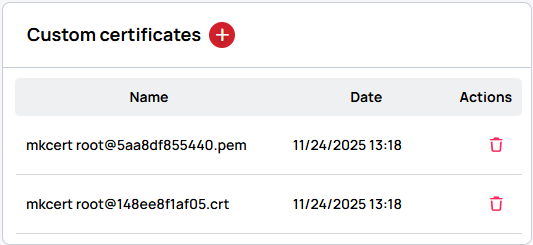
Removing custom certificates here only stops the device from receiving the certificates, the device still stores and uses them. In order to remove them from the device, go to the device's secret menu -> Manage certificates option -> Clear certificates
Previews
In Previews, you can see and manage preview images of the device.
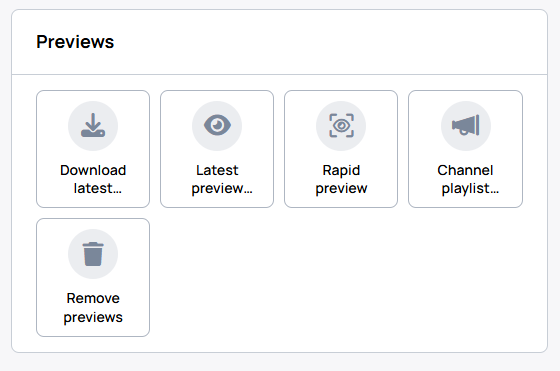
Things you can do here:
- Download latest preview: When used, the device uploads a high-resolution preview image and it is automatically downloaded to your PC.
- Latest preview image: Here you can see the latest 10 preview images.
- Rapid preview: The device uploads previews rapidly for a limited time.
- Channel playlist snapshot Learn more: Channel playlist snapshot
- Remove previews
Working hours
In Working Hours, you can set the operational hours of your devices to save energy and ensure optimal performance.
Learn more: Working hours
Reboot time
In Reboot time, you can set an automatic reboot schedule for your device to help maintain its overall health and performance.
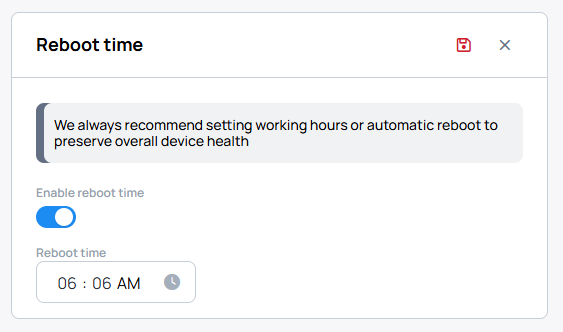
Learn more: Reboot time
Advanced controls
Manage application installations, send user commands, and update firmware versions on your device.
-
Install application
-
In
Send commandmodal you can send user commands for devices.- Generic User commands for Android devices
- Generic User commands for Windows devices
- Generic User commands for legacy JSCore devices
-
In the
Update firmware, you can install different firmware versions on your device.- Update firmware on LG devices
- Update firmware on Brightsign devices
- Update firmware on Samsung devices
-
Update management
Debugging settings
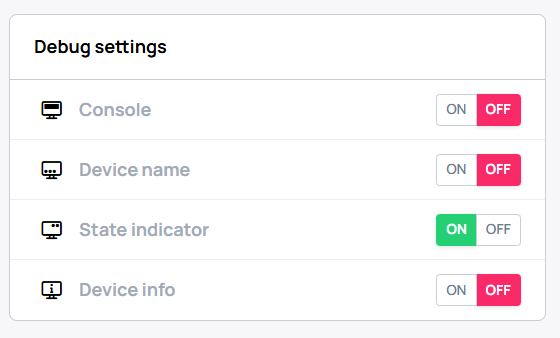
In Console, you can access various console-related information and settings, such as:
- Device name: Shows the device name on the device.
- Console: Enable the device console to view logs on the screen.
- State indicator: Enabled by default. Set the device state indicator to see if the device has no assigned content, the license has expired, etc.
- Device info: Display essential information about the device.
Configurations
Advanced config
In Advanced config you can set supported custom commands as well as some additional configuration.
- Advanced device configuration options for Android players
- Advanced device configuration options for JSCore players
- Advanced device configuration options for Windows players
Sensor config
In Sensor config you can set sensor configuration.
- More about Sensor config
Additional information
Location of device
In Location of device, you can define the coordinates of the device and upload up to 5 images of the related location for better location identification.