How to enable Two-factor authentication
This article shows you how to change your password if you are able to log in.
Navigate to profile
- In the bottom-left corner click on your name/profile icon. This will open the Profile settings

Enable 2fa
- In the Two-factor authentication modal turn on the switch to enabled
Confirm modal & Authentication
- You will see a confirm modal.
- You can scan the QR code here or you can scan the QR code afterward by hovering on the QR code icon
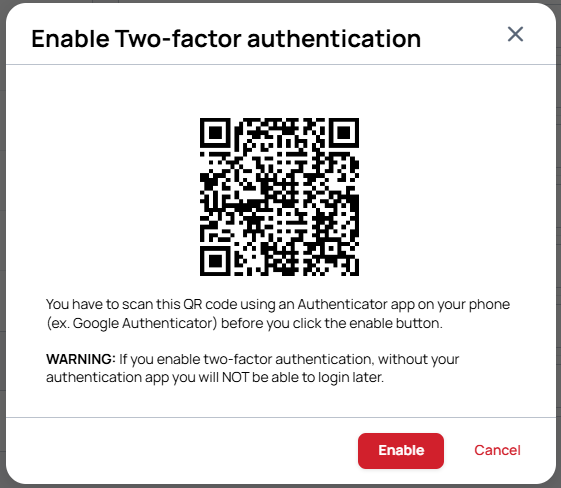 | 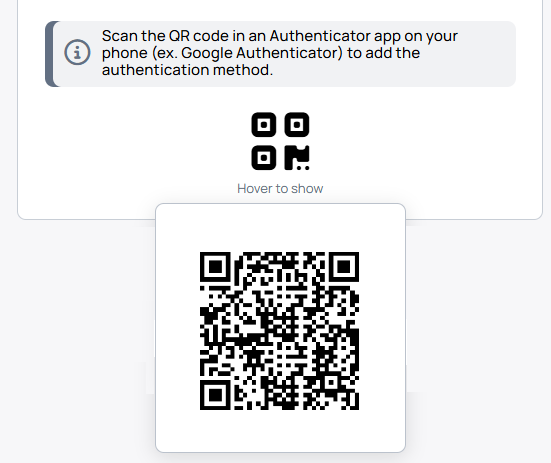 |
|---|
- You have to scan the QR code which appears in the popup, with authenticator mobile phone application (for example Google Authenticator, Microsoft Authenticator, Authenticator App from Apple App Store).
- Download your authenticator from the Google Play Store for Android, or from the Apple App Store for IOS.
- Start the authenticator on your phone.
- Hover on the QR code icon, and scan the code.
- When the app successfully recognized your profile, you can finalize the saving of it to your phone.
- You are done with setting up the authenticator app. You have to see your email address with a login code in the application.
Login
- You will get a new one-time login code every 30 seconds, which you have to fill into the One-time password field on the Wallboard Login page.
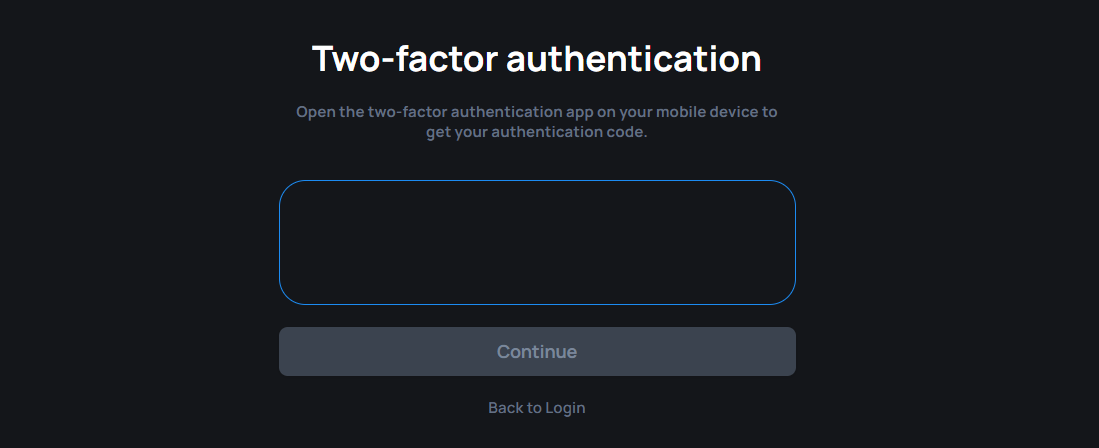
caution
If you lock yourself out of the system (because something happened to your phone), your Network Owner or a System Administrator can help to resolve the problem.