Overview
The overview section provides essential information about your devices, helping you understand their capabilities and specifications at a glance.
What kind of information you can find here?
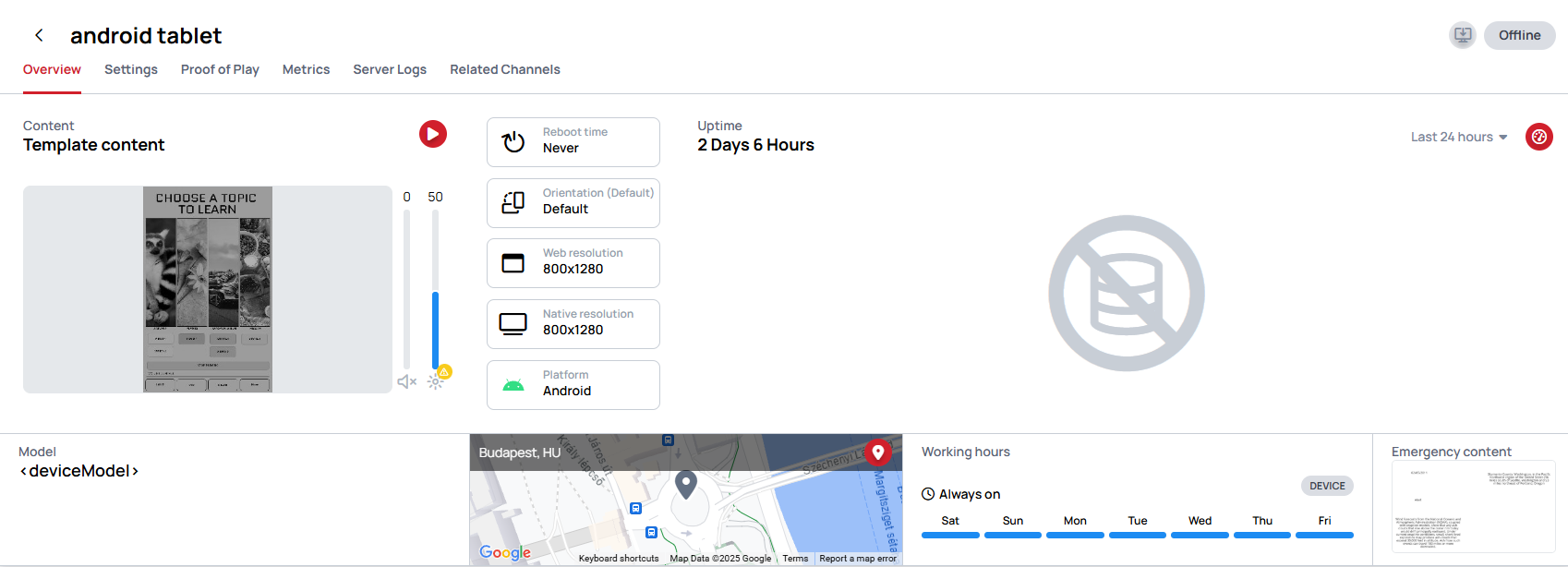
-
Information about device usability, including whether the device contains content, playlists, schedules, or campaigns.
- You can also watch the
latest content preview imagesby clicking on the icon - If the device has active emergency content on it, you can see here
- You can also watch the
-
You can check:
- Whether the device has a
reboot timeorWorking hours - The
rotationsettings of the device - The device's
web resolution - The device's
native resolution - The
Model numberand thePlatformthe device is running on
- Whether the device has a
-
You can find more information about the device's
location.
General information
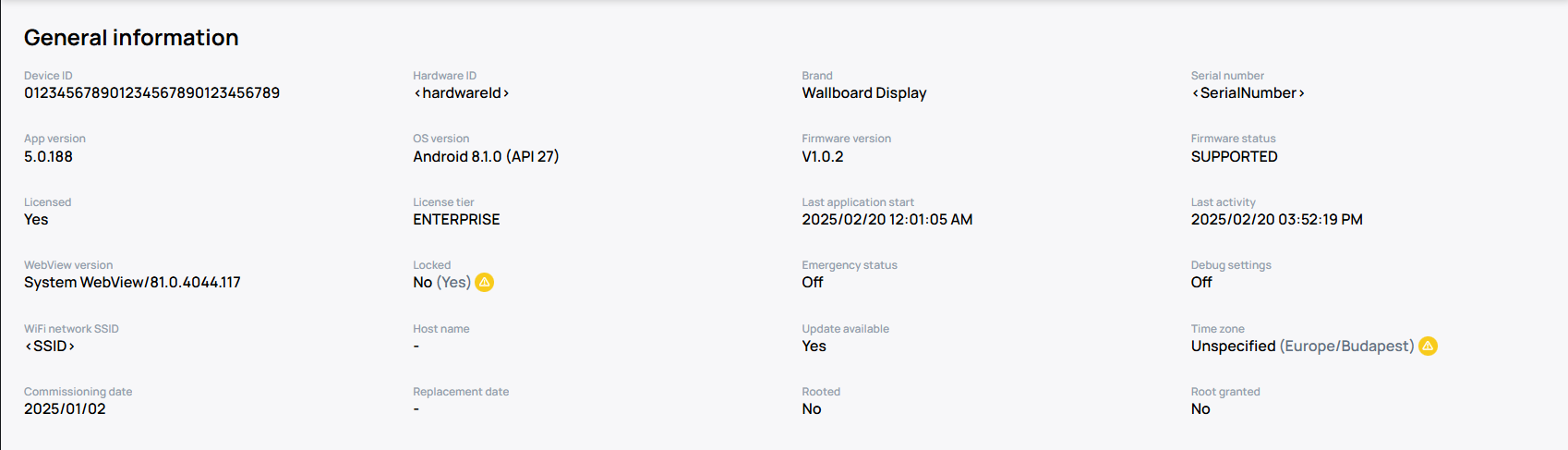
In the General Information section, you can find Wallboard-related details about the device such as
Device
- Device id
- Brand
- Serial number (if available)
- Hardware ID
- OS version
- App version
- Firmware version and Firmware status
- WebView version
- Rooted
- Root granted
- Debug settings
License
Licensed(yes/no): indicates whether the device has license applied or the device is unlicensedLicense tier:indicates which type of license is applied on the device.
Network
- WiFi network SSID
Other
- Emergency status
- Time zone
- Commissioning date
- Replacement date
- You can also check the
Device's last activityandLast application startdate, as well as whether the device islocked.
Debug settings
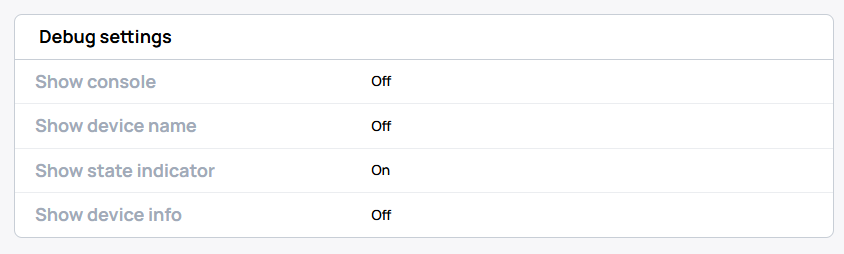
Here, you can see which debug settings are enabled on your device.
- Debug logs
- Show device info
- Show device name
- Show state indicator
- Emergency status
Hardware information
In Hardware information you can find information about the selected device's CPU, Memory and Storage.
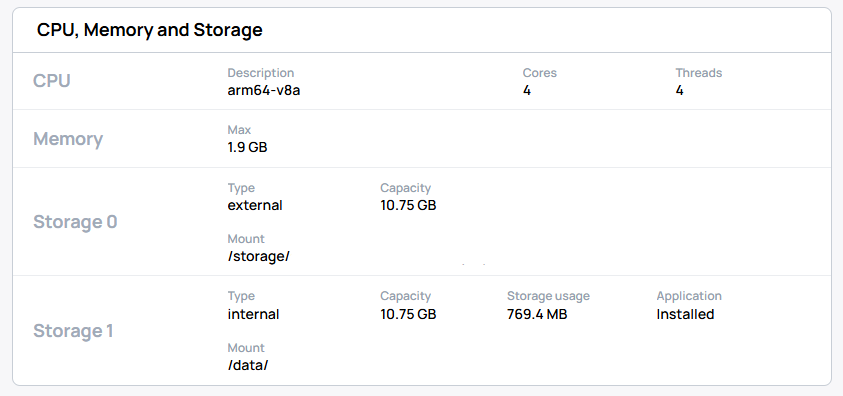
Network
In the Network, you can find information about the selected device's network connectivity.
Displays
In the Displays, you can see the connected displays attached to the device, including their resolution and additional information.
Sensor config
In the Sensor Config, you can view and manage the sensor configuration of the device.
- You can also watch the
current sensor configby clicking on the icon
Other
In Other, you can see other device-related information.