Installation on Philips signage displays
Download the application
Please note
Before downloading our Android client's installer please make sure you visit About our Android Client page's Android requirements section and ensure you have the necessary prerequisites for the installation.
Download from 1.x UI
- You can download the latest version of our Android Client from the editor interface, from
Settingstab by selecting theDownloadmenu and then selecting the installer file
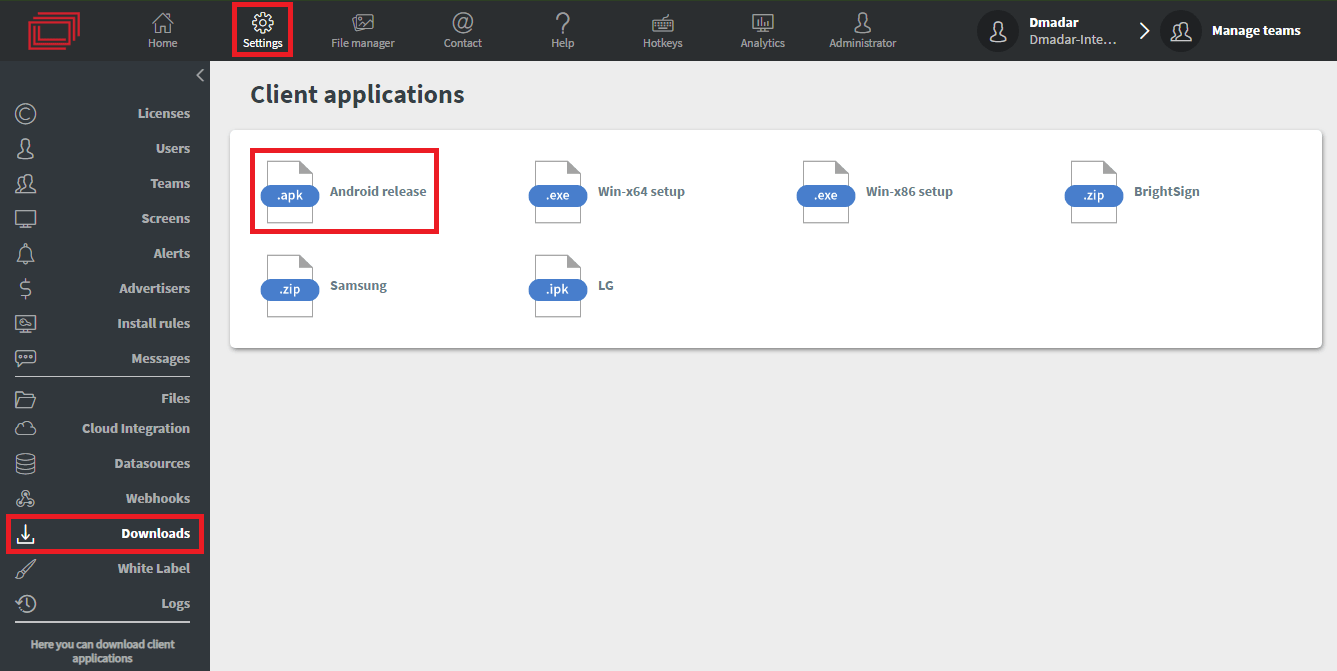
Download from 2.0 UI
Navigate yourself to Settings menu, select the Downloads
- Here you can find all the latest version of downloadable client application installer.
- You can download it by selecting the target platform.
Other
- You can also download the latest version of the application from
https://example.domain.com/api/storage/update/storage/update/MSD-Wallboard-Client-release.apk - If you require a specific version you can achieve that by
https://example.domain.com/api/storage/update/android/com.msd.wallboard.client/default/version number/MSD-Wallboard-Client-release.apk
Installation steps
Before installing the application, it is advised to do the following steps
- Select the language and press start
- Select the network connection type you want and press Next. (Ethernet or Wifi)
- If You chose Ethernet connection then select DHCP and press Next.
- If You chose Wifi connection then select a wifi and connect to it.
- Skip Import Signage Display Settings from SD
- Skip Clone Media Files into internal
The following steps are required to be able to install the application
- On the remote control press home and then press 1 8 8 8
- Take a USB pendrive and copy MSD-Wallboard-Client-release.apk to it.
- Go to apps and open file manager
- Find and open mnt folder
- Find and open usb-storage folder
- Open MSD-Wallboard-client-release.apk and install it
- After it finished press done. NOT open!
- Go back to apps and open settings
- Go to Signage Display
- Go to Custom app then Select App
- Choose MSD Wallboard and save it
Now if you press source on remote control and choose Custom in the list MSD Wallboard will run.
After the installation is complete you can register your screen in the editor interface with the four-digit code displayed on the screen.
info
For more information about registering a device visit the following article: Device registration