Android secret menus
After basic installation steps, a hidden recovery menu is accessible in the Android application. This was designed to help with debugging and allows the ability to access the application settings.
Please note
To access Secret menu please contact us on the support@wallboard.info email address.
When opening the menu you will be able to access the following options
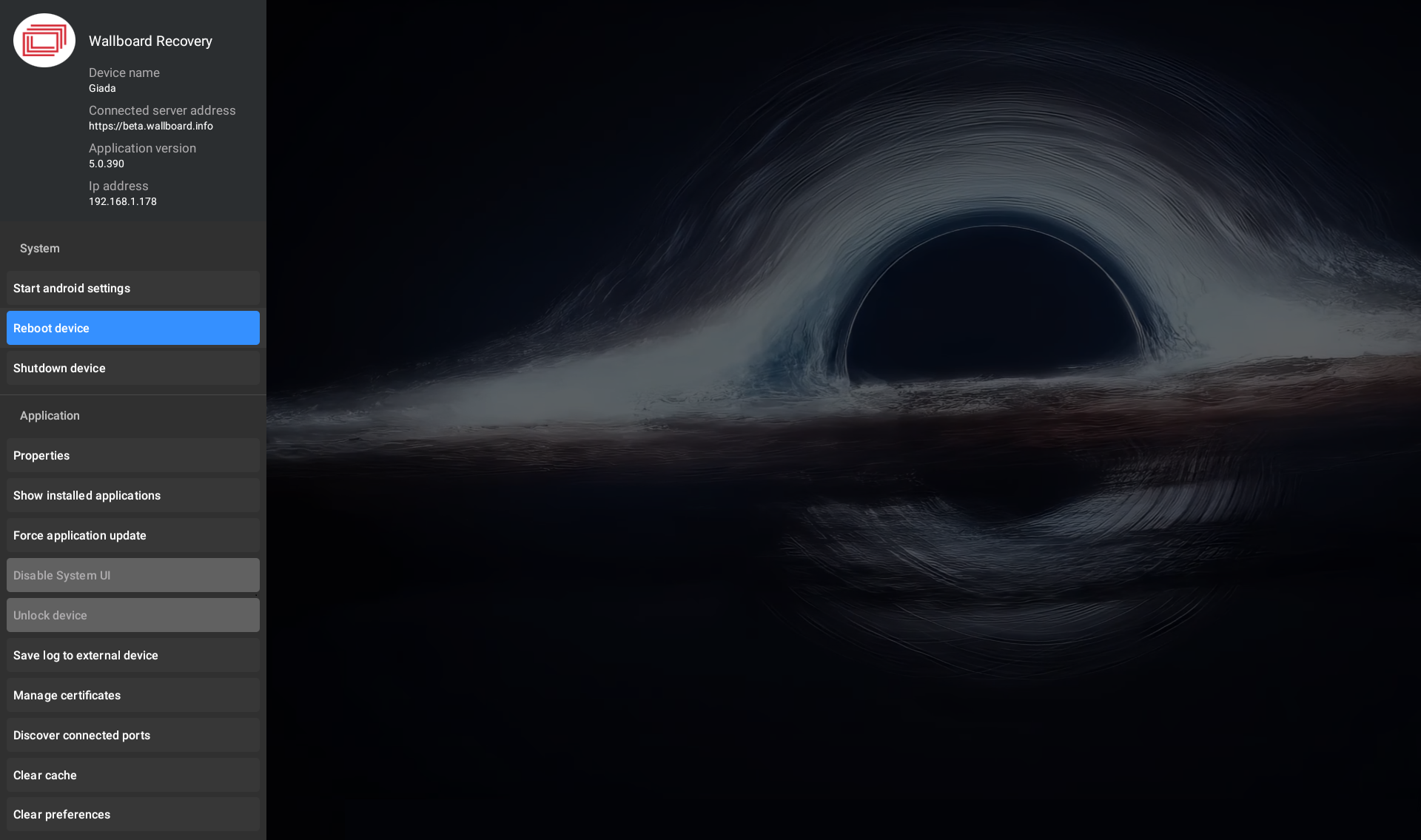
System
- Start android settings - Opens Android player's settings such as Network settings
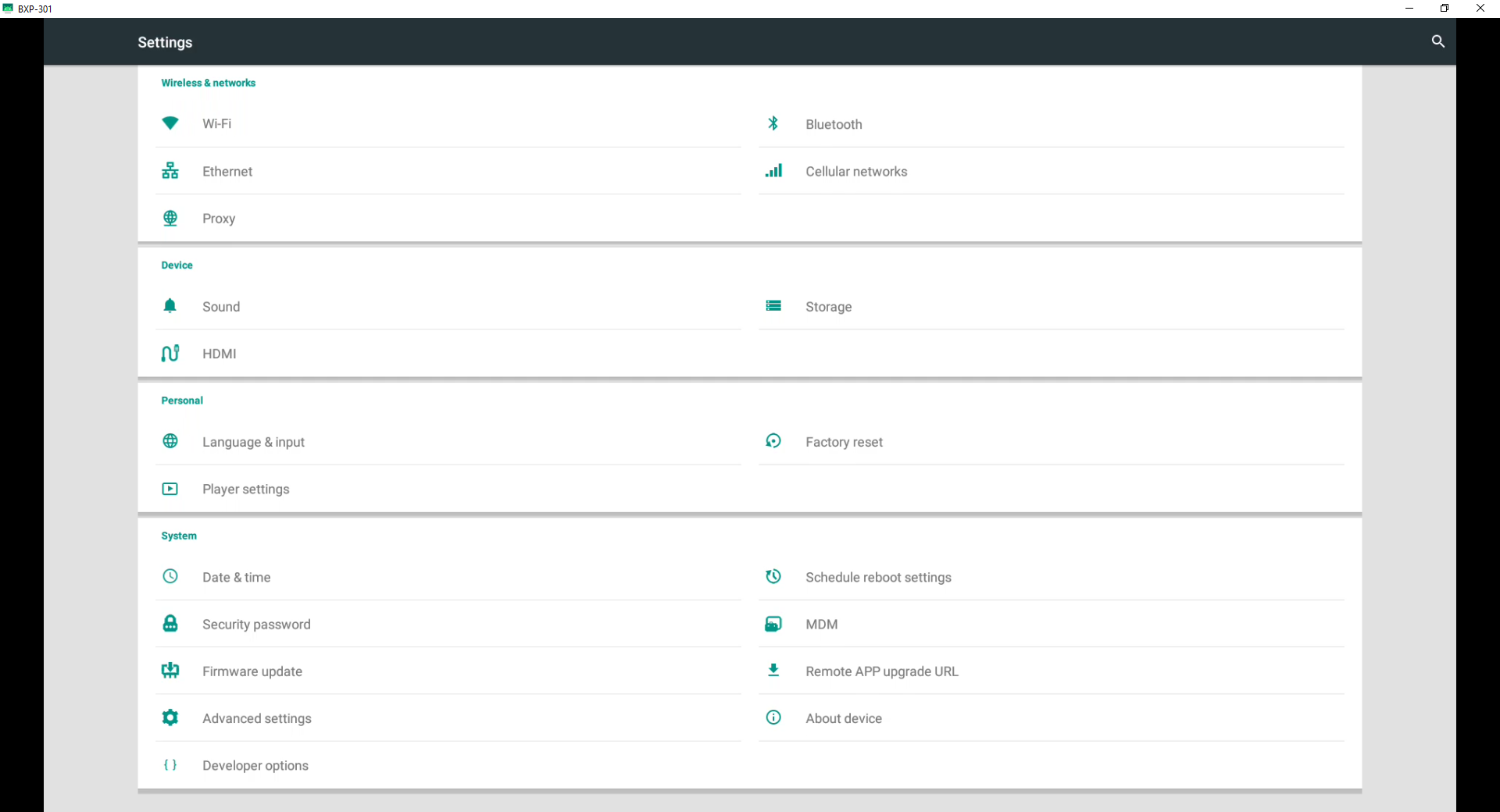
- Reboot device - Restarts the whole device, not just the application!
- Shutdown device
Application
- Properties - Opens Properties menu
- Show installed applications - Shows installed android applications on device
- Force application update
- Disable system UI
- Unlock device
- Save log to external device
- Manage certificates - Install and delete custom certificates
- Discover connected ports
- Clear cache - Clears application cache
- Clear preferences - Clears application preferences and "factory resets" application. Users then will be allowed to fully reconfigure the application, for example with a new server URL.
Properties
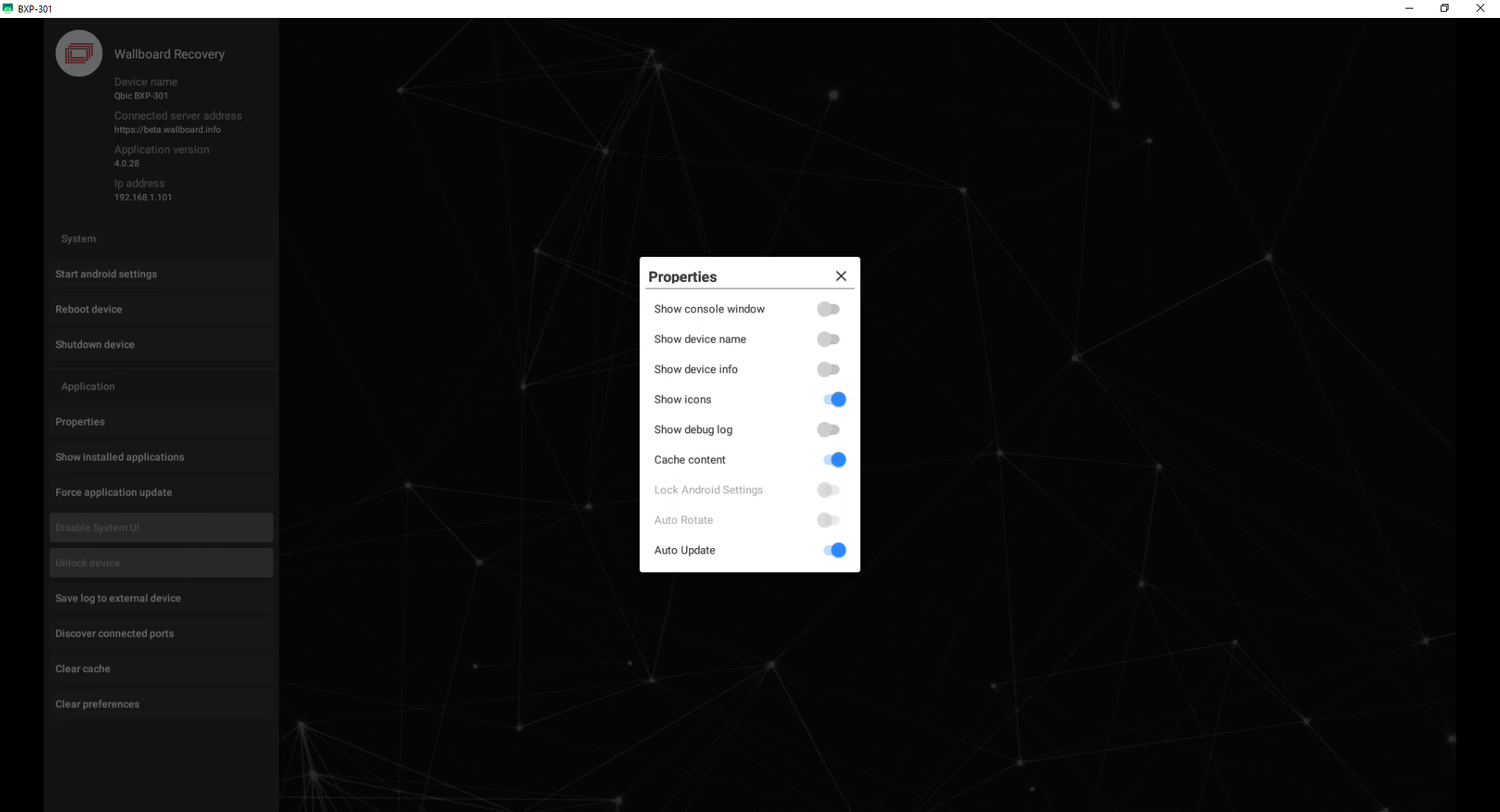
There is another secret menu which opens up the console window of the application.
Manage certificates
The Manage certificates option opens a dialog where you can:
- Install certificates from external device: Install custom certificates via USB. This opens a folder picker where you can pick your certificates folder. (accepted formats: .pem, .crt, .cer)
- Clear certificates: Clears every custom certificate that has been installed by the user. This clears custom certificates added from all sources: Installation window, secret menu, device settings on wallboard portal.
Please note
If you want to clear certificates that were added from device settings on wallboard portal, don't forget to also remove them from there as well.
See here: wallboard portal custom certificates