Register a device
In this article we will show you can you register a device to your customer.
Prepare the device
Network Setup
Set up the network connection (Ethernet or WiFi) on your device. Make sure the device is connected to a stable internet connection.
Install Wallboard Application
Download and install the Wallboard application on your device. This can be done via USB or with other methods, depending on the device type.
Register a device via 4-digit code
After you install the Wallboard application on a device you will see a four digit code on the screen.
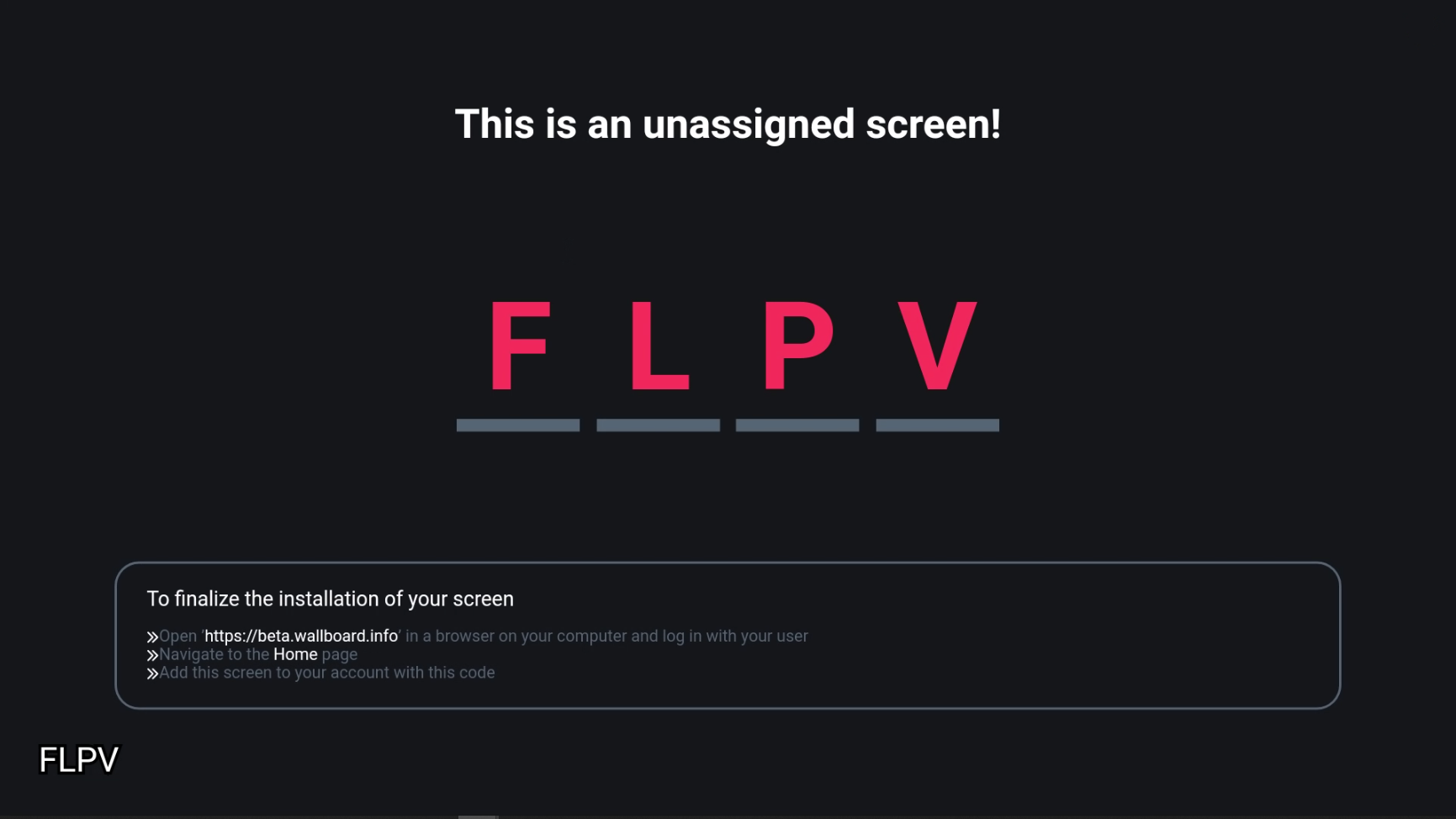
You have to login to the editor interface to add a new device.
-
Select the Devices tab on the sidebar or the Quick access bar .
-
Click on the button next to the Devices header.
-
Select
Add deviceoption to add device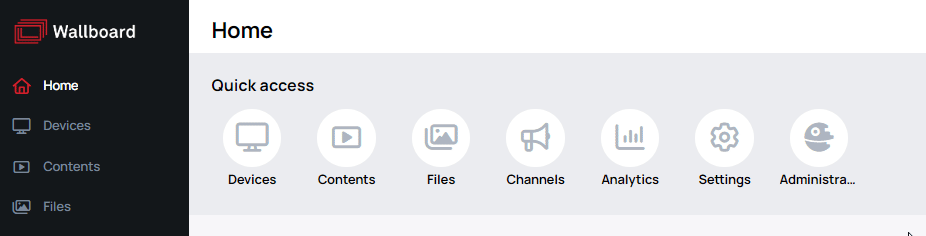
When you click on the Add new button, modal will open where you have to fill some necessary information for the device registration.
Basic Settings
Basic settings allow you to configure the essential parameters of the device.
Temporary ID / Serial
To register a device, you can choose one of the following methods:
-
Register with Temporary ID by entering the 4-digit code from the device's screen.
-
Register with Serial by entering the 8+ digit serial number of the device.
NOTE: Registration via serial number is not supported for Android devices.
License
Select the license to assign to the device.
- If you want to register a device without license, select the Unlicensed license type
Other
- Name your device
- Assign content to the device at the time of registration.
- Assign teams to manage and view the device.
- This option is available only if at least one team exists. Learn more: Pre-registration
Optional settings
Device Profiles
Device Profiles require predefined rules, which you can create in the Device Profiles menu.
- Only supported by applications with version 4.0 or higher (except the Desktop Broadcast App).
- Selecting a Device Policy will replace all current settings with the configuration specified in the policy.
Learn more: Device Profiles
Pre-registration
You can enable pre-registration by entering an 8+ digit serial number into the Temporary ID / Serial field.
This will create a pre-registered device, which can be managed offline. Once registered, the device will become fully functional.
Advanced Settings
Advanced settings provide additional configuration options for the device.
Advanced
-
Volume: Set the default audio level for the device.
-
Brightness: Adjust the screen brightness.
-
Folders: You can choose where to place the device, either in the root folder or in a custom folder.
-
Rotation: Choose between screen rotation or content rotation. Learn more: Rotation Type
-
Emergency Content: Pre-set default emergency content or playlists for the device.
-
Emergency Status: Define whether the device is currently in an emergency state.
Location
-
Time zone: Set the time zone for the device.
-
Weather Location: Set weather location for the device.
-
Service ID: A unique identifier (maximum 15 characters) for external services such as TeamViewer. Only administrators can modify this field.
Configs
-
Datasources: Bind a primary datasource to the device. Learn more: Datasources
-
Data Row ID: Assign a primary data row ID for the device's content.
-
Sensor Config: Configure sensors connected to the device. Learn more: Sensor Configurations
-
Advanced Config: Add advanced configurations to the device. Learn more: Advanced Configurations
Console
These options allow you to control how information is displayed on the device.
-
Show Device Name: Display the device name on-screen.
-
Show Console: Enable the device console display.
-
Show Device Info: Show detailed information about the device.
-
Show State Indicator: Display the state indicator for the device.
Register a device via Serial number
Instead of the 4-digit code you can use the devices serial number to register the device in our system instead of the 4 digit code on the device.
Not every device can be added via serial number.
Only the ones that report the serial about themselves (such as LG Samsung, BrightSign, and some Android devices, such as Qbic)
Pre-register a Device by Serial number
You can utilize Pre-register functionality to register devices that are currently offline.
- You can utilize the device's serial number to create a placeholder for the device.
- This placeholder will be later found by the device and used as the registration.
- This helps to automate device registration and ensures quick recognition and re-registration after resets or reinstalls, simplifying device management process.
To utilize the pre-register functionality you will need:
- A valid 8+ character long
Serialnumber - A
Namefor the device - A valid
license order - If all the above are correct you can switch on the
Pre-registerswitch and create your placeholder device
You can only pre-register devices that have valid serial number, and they report this serial number about themselves.
To differentiate pre-registered devices from normal offline devices:
This is a device registered via 4-digit code / serial number | This is a Pre-registered device registered via serial number |
|---|
IF you hower on the Pre-registered device, you can copy the Serial number with the icon.