How to setup Wallboard with Nexmosphere sensors
In this example We use a Nexmosphere XN-185, XT-B4, and Push buttons.
First step is setting up the device and the sensors
You will need an Android device with Enterprise license in the Wallboard CMS.
Set the sensor configuration of the device to the following
If Android application version is 3.0.117 or higher
{
"services": [
{
"uid": "NEXMO",
"type": "GENERIC",
"connection": {
"baudrate": 115200,
"port": "2"
},
"settings": {
"rules": [
{
"pattern": "(\\w\\d{3}\\w)\\[(\\d*)]\r\n",
"eventGroupIndex": 1,
"valueGroupIndex": 2
},
{
"pattern": "(\\w\\d{3}\\w)\\[(TR|TD)=UID:([A-Za-z0-9]*)]\r\n",
"idGroupIndex": 1,
"eventGroupIndex": 2,
"valueGroupIndex": 3
},
{
"pattern": "(\\w\\d{3}\\w)\\[(\\w*)=([A-Za-z0-9]*)]\r\n",
"idGroupIndex": 1,
"eventGroupIndex": 2,
"valueGroupIndex": 3
}
]
}
}
]
}
If Android application version is 3.0.116 or lower
{
"serialDevices":[
{
"uid":"NEXMO12345",
"type":"generic",
"settings":{
"pattern":"(\\w\\d{3}\\w)\\[(\\d)]\r\n",
"eventGroupIndex":1,
"valueGroupIndex":2
}
}
],
"serialSettings":{
"baudRate":115200
}
}
-
The pattern regexp determines the format of received messages.
-
Attach the buttons to the Nexmosphere XT-B4 interface.
-
Attach the Nexmosphere XN-185 controller to the Android device.
-
Open a console on the Android device from the Wallboard CMS and check if the events appear after pressing the button
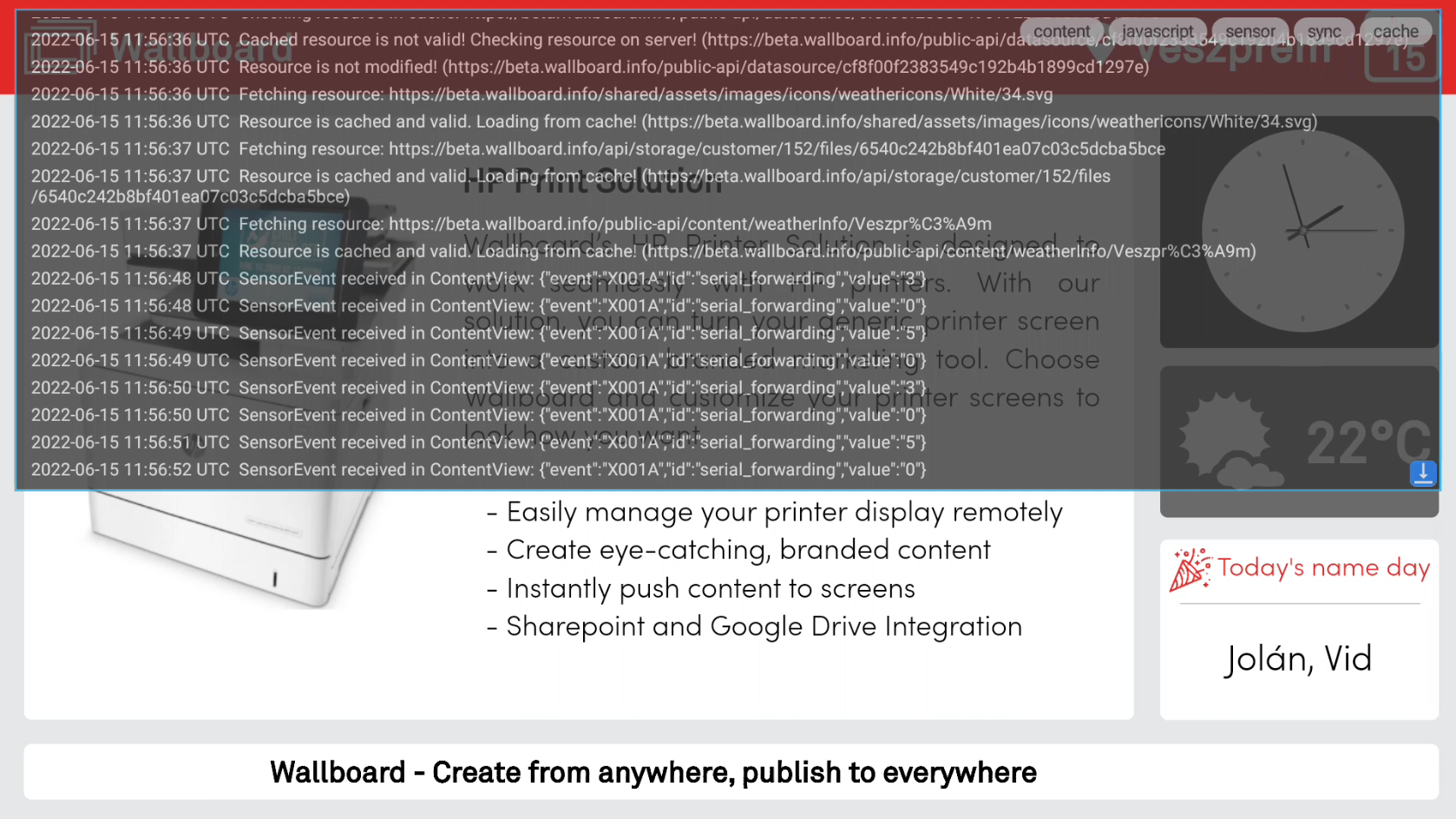 |
|---|
Create content
-
The main concept will be the buttons switch pages, and an image widget sends back message to the Nexmosphere controller
-
First we set up the received message handling under the Content properties Edit sensor events section
Received message: { " event " : " X001A " , " value " : " 3 " } |
|---|
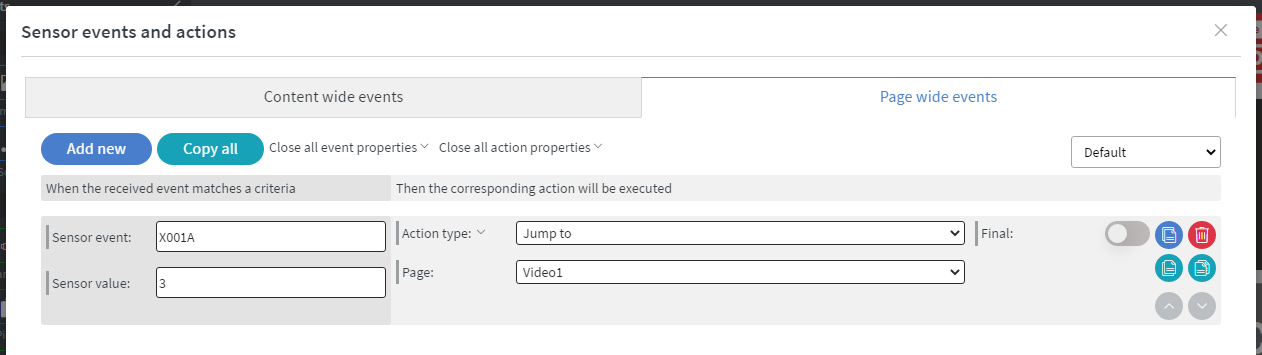 |
Received message: { " event " : " X001A " , " value " : " 5 " } |
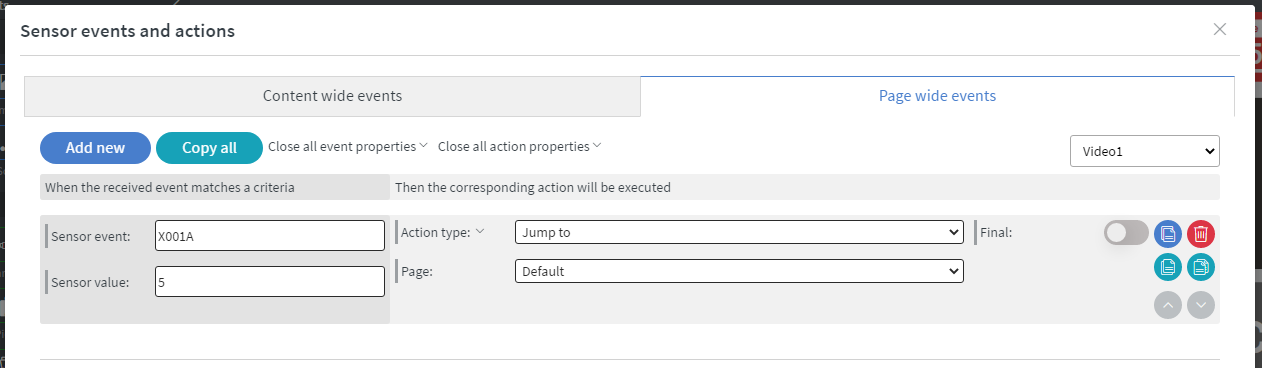 |
Now set up the event sending on the image widget. When the widget is interacted it will send the value to the Nexmosphere controller.
Turn on "button 3" light |
|---|
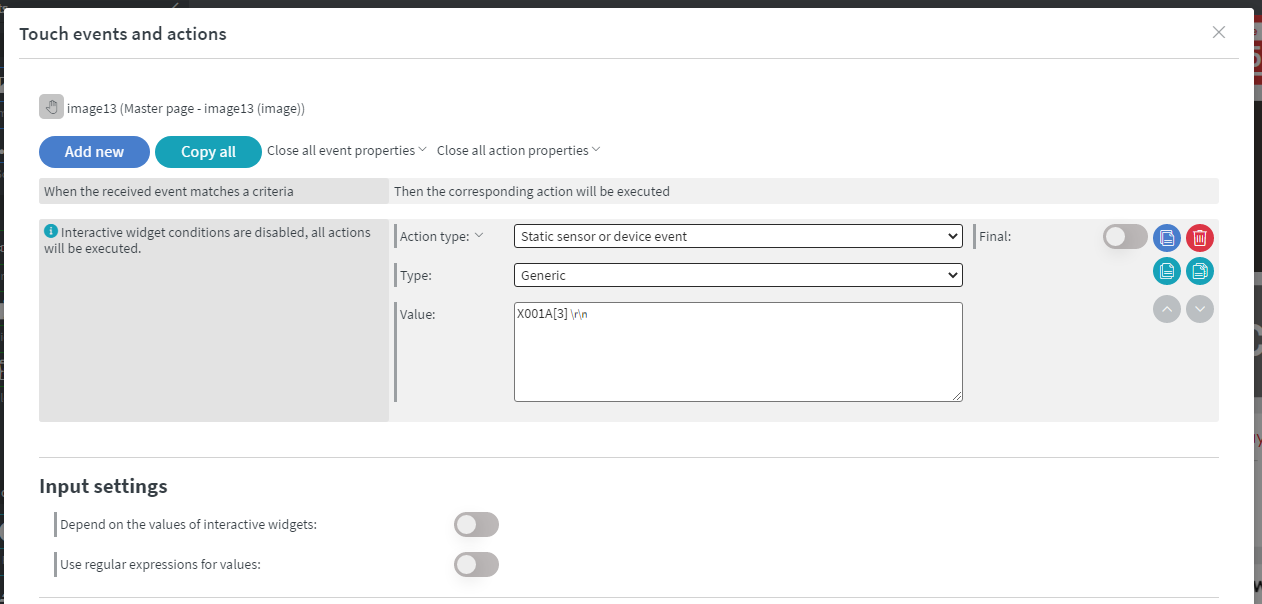 |
Turn off all button lights |
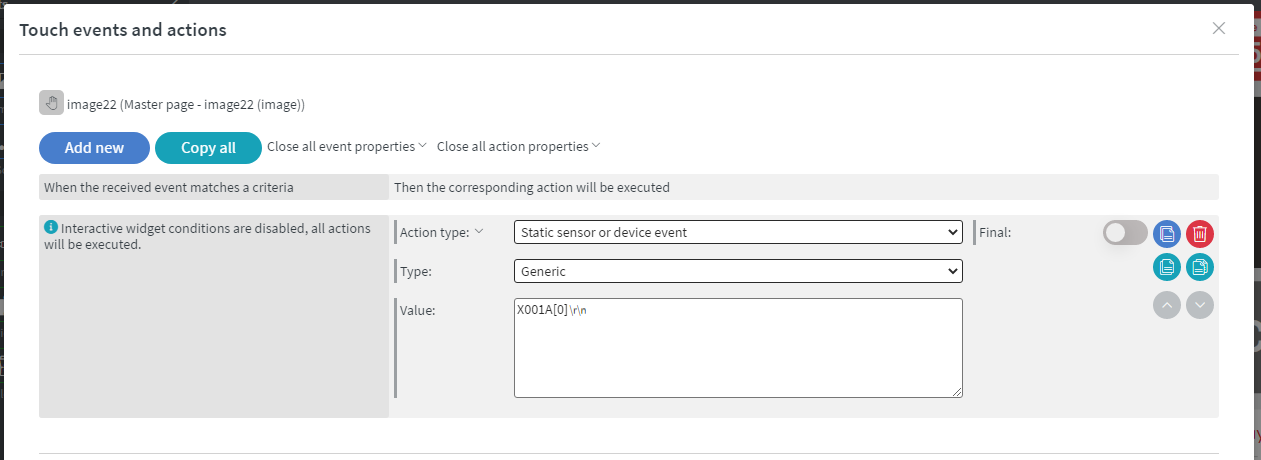 |
Now everything is set up. Assign the content to the screen and try out the concept by pressing the buttons and the images