Users menu
In the Users menu, you can manage the users that are under your client.

- You can create new users, with Add new button.
- You have to fill in the user's name, E-mail address, Role, and Password.
- If the server has configured SMTP service you do not need to give a password for the user.
- An automatic email will be sent to the user's email address to set a password in this case.
- You can set a phone number and a comment for the user but this is general information only.
- Right now our system does not use this data.If you set a user as restricted, he/she will not be able to login into the system until you remove the restricted status from the user.
- With the Edit visible UI Elements for client button, you can manage what the users under your client can see. For example, disabling the Add Content button on Summary.
- In this case, nobody on your client will see the Add content button, including you.
- You can come back and enable the disabled functions anytime.
| If you press this button, you can set a pin code for the user | If you press this button, you can check the logs of the user. Logs show what the user did in the system previously. | ||
|---|---|---|---|
| If you press this button, you can remove a user from the system. | If you press this button, you can download a statistic about your users |
Add User Interface Profile presets to the User
- With the ‘Edit visible UI Elements for client’ button, you can manage what the users under your client can see. For example, disabling the Add Content button on Summary. In this case, nobody on your client will see the Add content button, including you. You can come back and enable the disabled functions anytime.
You can preset these settings in the User Interface Profiles tab.
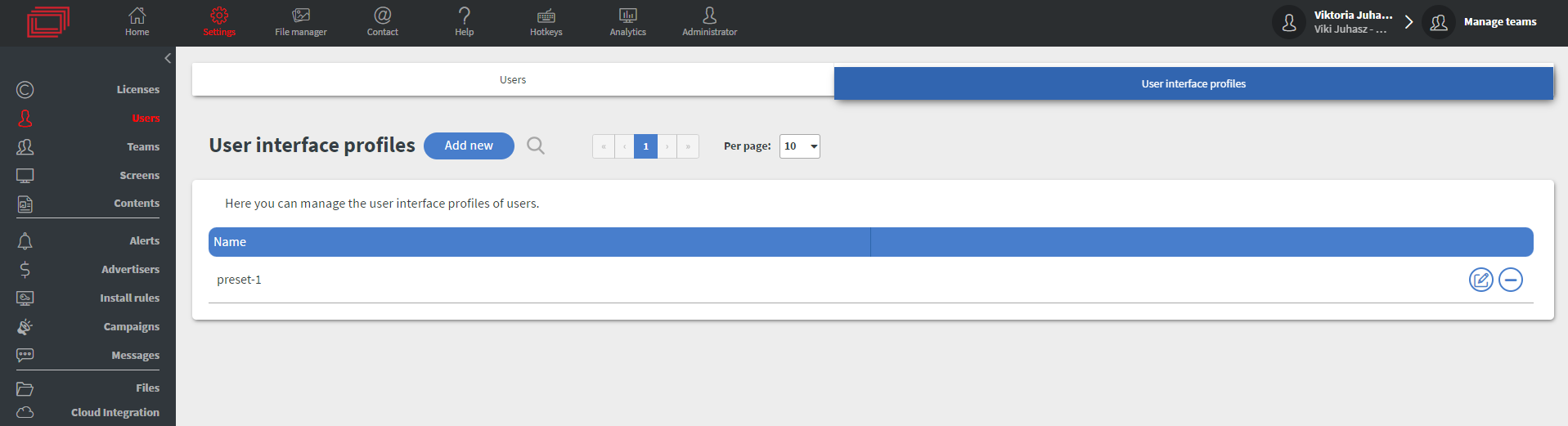
Here you can create presets which you can choose as Visible UI element Profile in the user creation ( or in the editing modal)