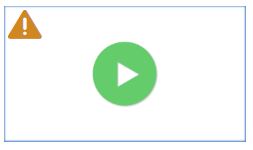Hardware Accelerated vs. HTML Video Playback
When using our Editor or Loop editor certain widgets and slides have the option to enable the Hardware Accelerated Player (HAP) or disable it.
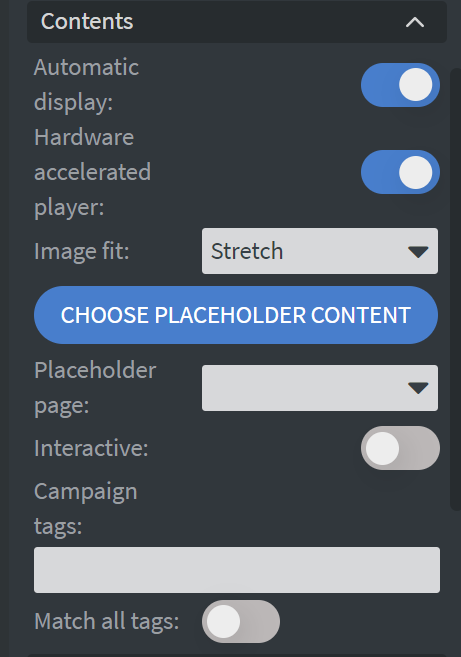
If you have a high-performance media player, you probably won't encounter any issues and your videos will play smoothly with the HAP turned off.
However, if you opt for a less powerful player, or you experience video playback issues it is advisable to enable the option.
There are also certain limitations that HAP imposes on content design and behavior, which will be discussed later in the article.
HAP option is available on the following widgets:
- Video widget
- Videos widget
- Stream widget
- Media widget
- Campaign widget
Additionally Loop editor also has this option.
HTML Video Player
To showcase content on devices, we employ the Web-View component, which functions as a full-screen browser within our client applications, just without the typical browser elements like search bars or tabs.
When HAP option is turned off Wallboard's displayer will use the Web-View video component when rendering content, enabling the option for video player widgets to be rotated, animated, and layered delivering professional-grade results.
Unfortunately, the video playback can be limited to the media formats and codecs available on the device you are using.
In other words, if a video is not playing as expected on your device, it's most likely because there is currently no media format or codec available to support your chosen video on your media device.
In our experience, this problem usually occurs on less powerful or older OS versions and media devices.
In addition to this, HTML video playback can decrease a player's performance, as running the HTML player inside a Web-View component needs more processing power than using HAP.
HTML Player and Video sync
Video synchronization is only available if Synchronize content or Synchronize loop option is turned on.
With active sync, videos and video galleries go beyond just syncing their start times. They adjust their progress every few seconds as needed even by speeding up the video if necessary.
Content sync works best between the same device platform types and only the same Contents can synchronize their videos.
Hardware Accelerated Player (HAP)
If you experience video playback problem on your device we suggest you switch to HAP (formerly Native player) playback. This should resolve your playback issues as it uses the device's video player which is much more efficient and supports most video formats.
You should keep in mind as a general rule that widgets with HAP are rendered independently of Wallboard application.
Therefore, they are on a completely different graphical layer than the Content itself.
What this means in practice is, that HAP as a general rule can only be placed either infront of or behind the Content's layers.
Animation restrictions also always apply to widgets where HAP is enabled. This means that neither widget animations, nor page animations will apply to them.
As stated before HAP videos can only be put infront of or behind the whole Content.
By default HAP is rendered infront of the content. However Play in background option will put the widget behind the content, regardless of layer order in the editor.
These videos will be put behind everything. If your Content does not have a transparent background the video will not be visible.
For these reasons widgets that have HAP enabled will show a warning icon in the upper-left corner when placed inside a Content that has page animations enabled. For example:
Also the Animation section is empty on widgets, because animations are disabled
Same logic applies to slides in Loop editor, however in Loop editor you can only apply HAP setting as a loop-wide setting, and not to individual slides.
The HAP indicator will show on the slide if HAP is enabled alongside slide animations
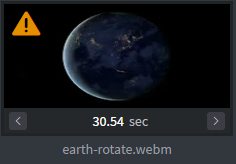
Hardware Accelerated Player (HAP) behavior on device platforms
As stated before HAP option utilizes the device's own player, therefore it can behave differently on each device.
Windows
Windows devices currently do not have such a player option available. Widgets will always be rendered with an HTML player regardless of the set HAP option of the widget.
Android
Hardware Accelerated Player rendering mode is an option on Android based devices that we can utilize to control the player's behavior
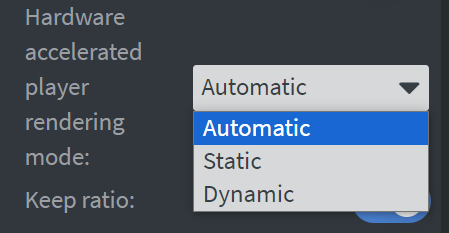
Static: With this option enabled the widget will be rendered on the GPU. This gives the best performance.
However, the widget can not be rotated, and it will always be on top of the other layers, it can not be in the background or layered independently.
This means you can not create a Content with 2 videos overlapping each other. This is because the order of the videos can not be guaranteed in this rendering mode, it can change with every page refresh.Dynamic: With this option enabled the video will be rendered on the CPU. The performance will be typically worse depending on the device’s CPU.
With this option you can create a content where one or more videos are overlapping each other and can be rotated.
What this means in practice is:- You can have 2 videos overlapping each other, which will keep their order.
- You can not have an Image widget a Video widget, and then a Text widget overlapped. This order will not keep on the device, since HAP is not part of the same graphical rendering layer as the Image and Text widgets.
This layering order only applies to the layers of each HAP video, and not the overall layer structure of the Content.
Automatic: This is the default option. If you choose this then the system will decide which rendering mode to use. If the widget is not rotated, then it will choose the Static rendering. In any other case it will choose the Dynamic option.
HAP and Video sync on Android
Video synchronization is only available if Synchronize content or Synchronize loop option is turned on.
With active sync, videos and video galleries on Android go beyond just syncing their start times. They adjust their progress every few seconds as needed even by skipping to a different position or speeding up the video if necessary.
BrightSign
BrightSign devices do not utilize widget's Hardware Accelerated Player rendering mode options.
On BrightSign you can create a content where one or more videos are overlapping each other and can be rotated.
This layering order only applies to the layers of each HAP video, and not the overall layer structure of the Content.
What this means in practice is:
- You can have 2 videos overlapping each other, which will keep their order.
- You can not have an Image widget a Video widget, and then a Text widget. This order will not keep on the device, since HAP is not part of the same graphical rendering layer as the Image and Text widgets.
HAP and Video sync on BrightSign
Video synchronization is only available if Synchronize content or Synchronize loop option is turned on.
With active sync, videos and video galleries on BrightSign go beyond just syncing their start times.
| ⓘ Click here to read the article |
|---|
Samsung
Samsung devices do not utilize widget's Hardware Accelerated Player rendering mode options.
On Samsung devices HAP rendering is always done on the layer behind the browser component's layer.
When showing a HAP the browser layer will only specify an area where the HAP will be visible.
LG
LG devices do not utilize widget's Hardware Accelerated Player rendering mode options.
On LG devices HAP rendering is always done on the layer of the browser component's layer.
This does not mean that it can be layered together with every other widget in the content.