LED control on signage devices
Usage
To control the color you can send device-specific commands to you the device. You can do this through Sensor events, Page change events, Datasource events, and Time-based events.
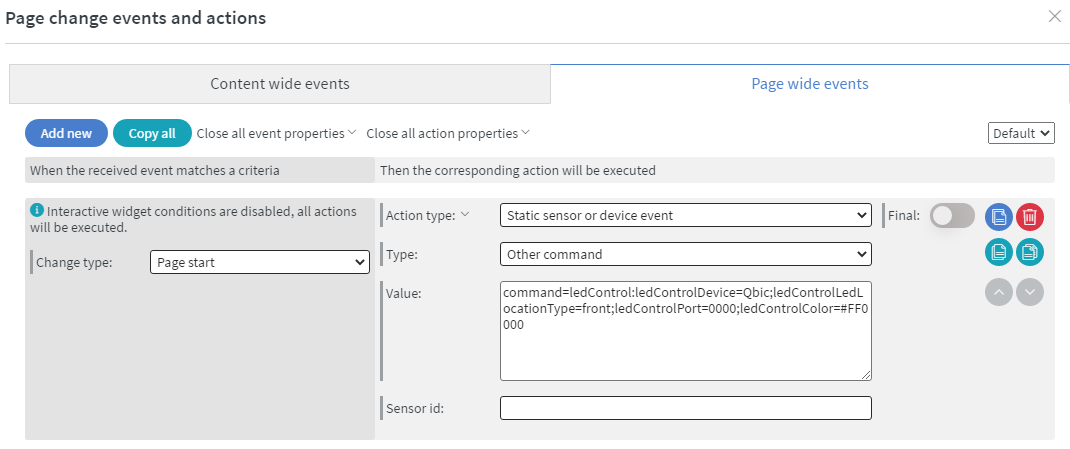 |
|---|
Here you have to set the Action type to Static sensor or device event and the Type to Other command and in the Value field, you have to insert the command. You can leave the Sensor id blank.
Commands for version 3.0.59 and above
Qbic TD-1050
{
"command":"led",
"commandJson":{
"deviceType":"QBIC",
"ledLocation":"FRONT_SIDE",
"ledColor":"00FF00"
}
}
Mimo
{
"command":"led",
"commandJson":{
"deviceType":"MIMO",
"ledLocation":"FRONT_SIDE",
"ledColor":"00FF00"
}
}
Philips
{
"command":"led",
"commandJson":{
"deviceType":"PHILIPS",
"ledLocation":"FRONT_SIDE",
"ledColor":"00FF00"
}
}
ProDvx APPC-10X
{
"command":"led",
"commandJson":{
"deviceType":"PRODVX",
"ledLocation":"FRONT_SIDE",
"ledColor":"00FF00"
}
}
deviceType:
This is the device that we want to send the command to. It can be QBIC, MIMO, PHILIPS, and PRODVX
ledLocation:
Sets which LEDs will be changed (Only works on the Qbic tablet because that is the only one with 2 LEDs) This variable can be "FRONT", "SIDE", or "FRONT_SIDE" if you would like to control both LEDs at the same time.
ledColor:
With this, we can set the color in hexadecimal format.
To turn off the LED, simply set the ledColor to "000000" (black).
Legacy commands for older application versions (compatible with 3.0.59 and above too)
Qbic TD-1050
command=ledControl:ledControlDevice=Qbic;ledControlLedLocationType=front;ledControlPort=0000;ledControlColor=#FF0000
Mimo
command=ledControl:ledControlDevice=Mimo;ledControlLedLocationType=front;ledControlPort=0000;ledControlColor=#FF0000
Philips
command=ledControl:ledControlDevice=Philips;ledControlLedLocationType=front;ledControlPort=5000;ledControlColor=#FF0000
ProDvx APPC-10X
command=ledControl:ledControlDevice=ProDvx;ledControlLedLocationType=front;ledControlPort=0000;ledControlColor=#FF0000
ledControlDevice:
This is the device that we want to send the command to. It can be Qbic, Mimo, Philips, and ProDvx
ledControlLedLocationType:
With this, we can set which LED color we want to change. (This only works on the Qbic tablet because that is the only one with 2 LEDs) This variable can be "front", "side", or "front,side" if you would like to control both LEDs at the same time.
ledControlPort:
This is only needed on the Philips tablet (default is 5000, but it can be set in the settings of the tablet). On the other devices, it can be left with 0000.
ledControlColor:
With this, we can set the color in hexadecimal format.
To turn off the LED, simply set the ledControlColor=#000000 (black).