Toast datasource
This article shows you how to integrate Toast restaurant management system into Wallboard so you can automatically read and update your menu, stock and price information on your digital signage screens.
Create integration on Toast website
- Login to your Toast account with an administrator user
Steps
- Select your restaurant location
- Go to Integrations
- Go to Browse & Purchase integrations and add Wallboard integration
- Go to Configure integrations
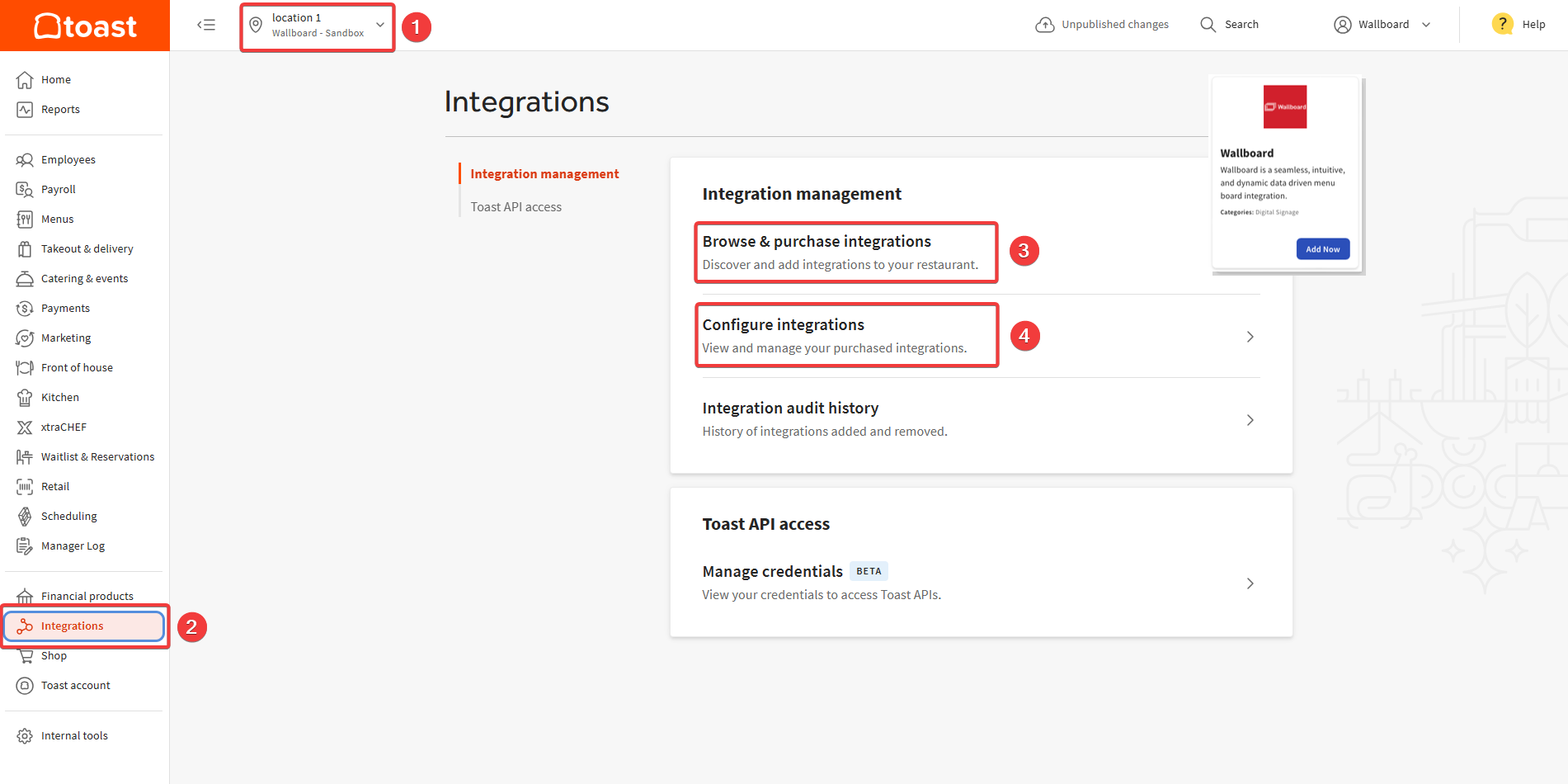
- Click on the Gear icon
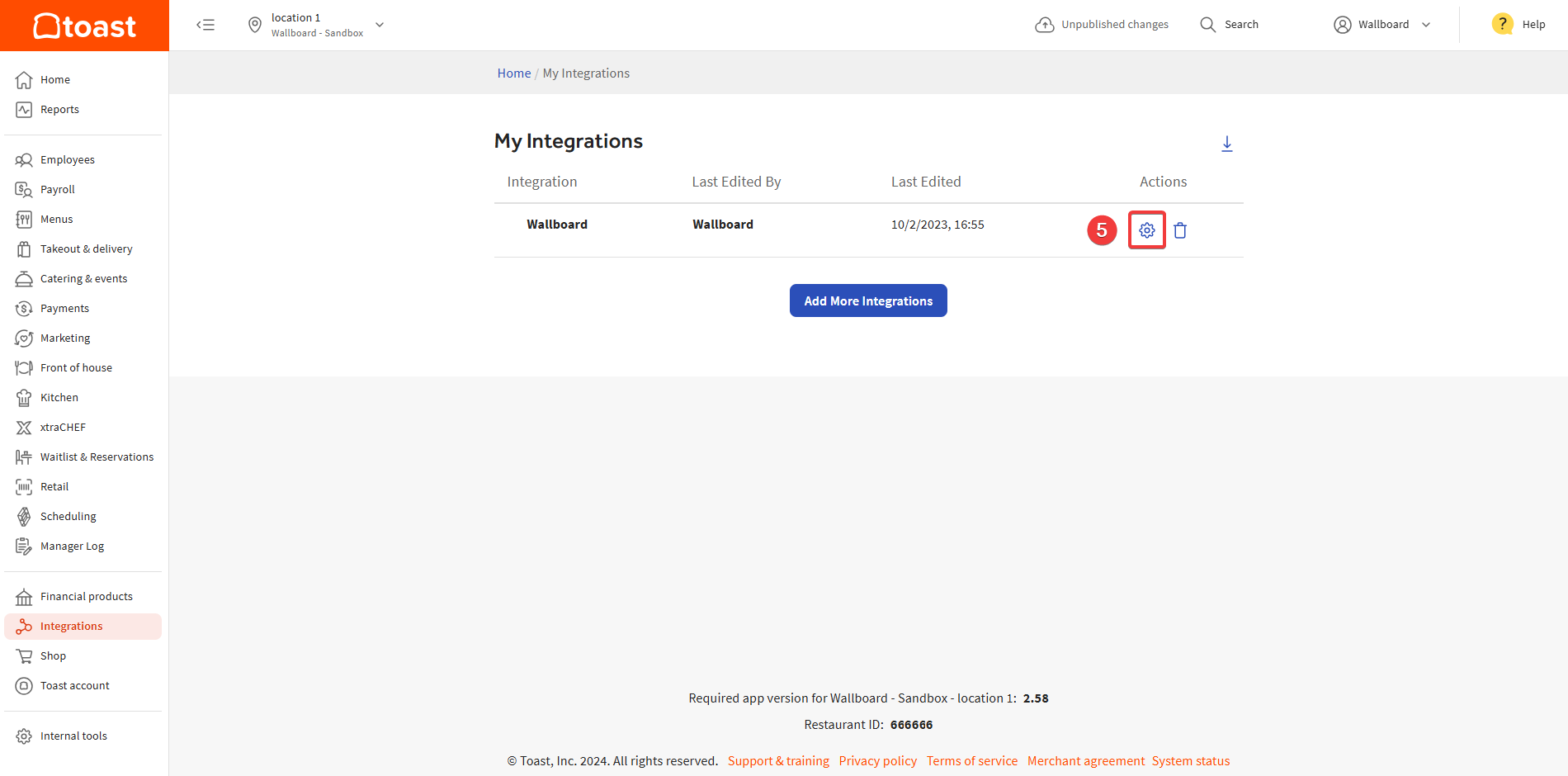
- Enter the unique identifier for the GroupID and LocationID. You can come up with a random unique GroupID and LocationID.
- Press Apply
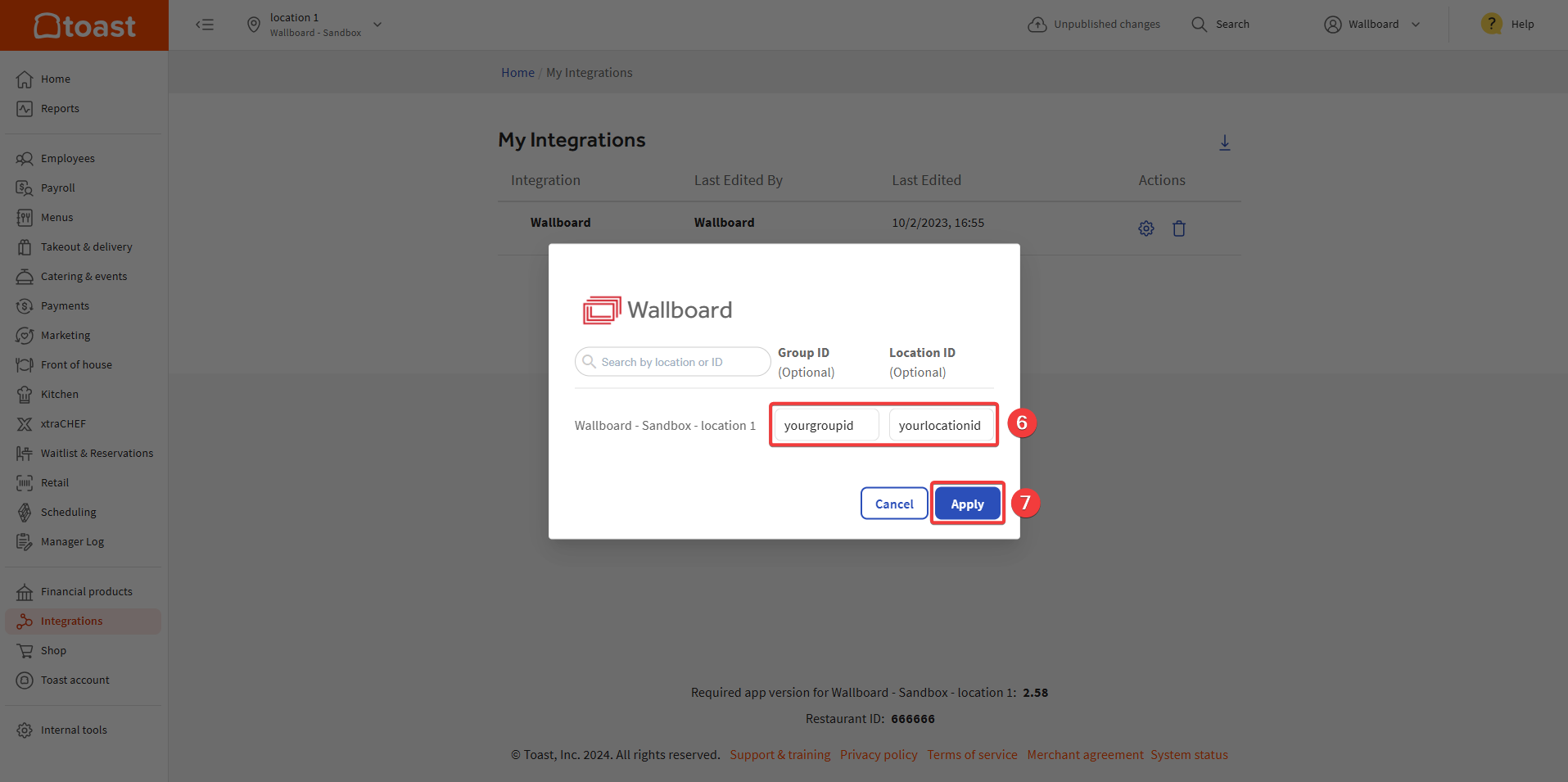
Create datasource connection in Wallboard
Steps
- Go to Settings >> Datasources >> External datasources
- Click Add new
- Select TOAST as type
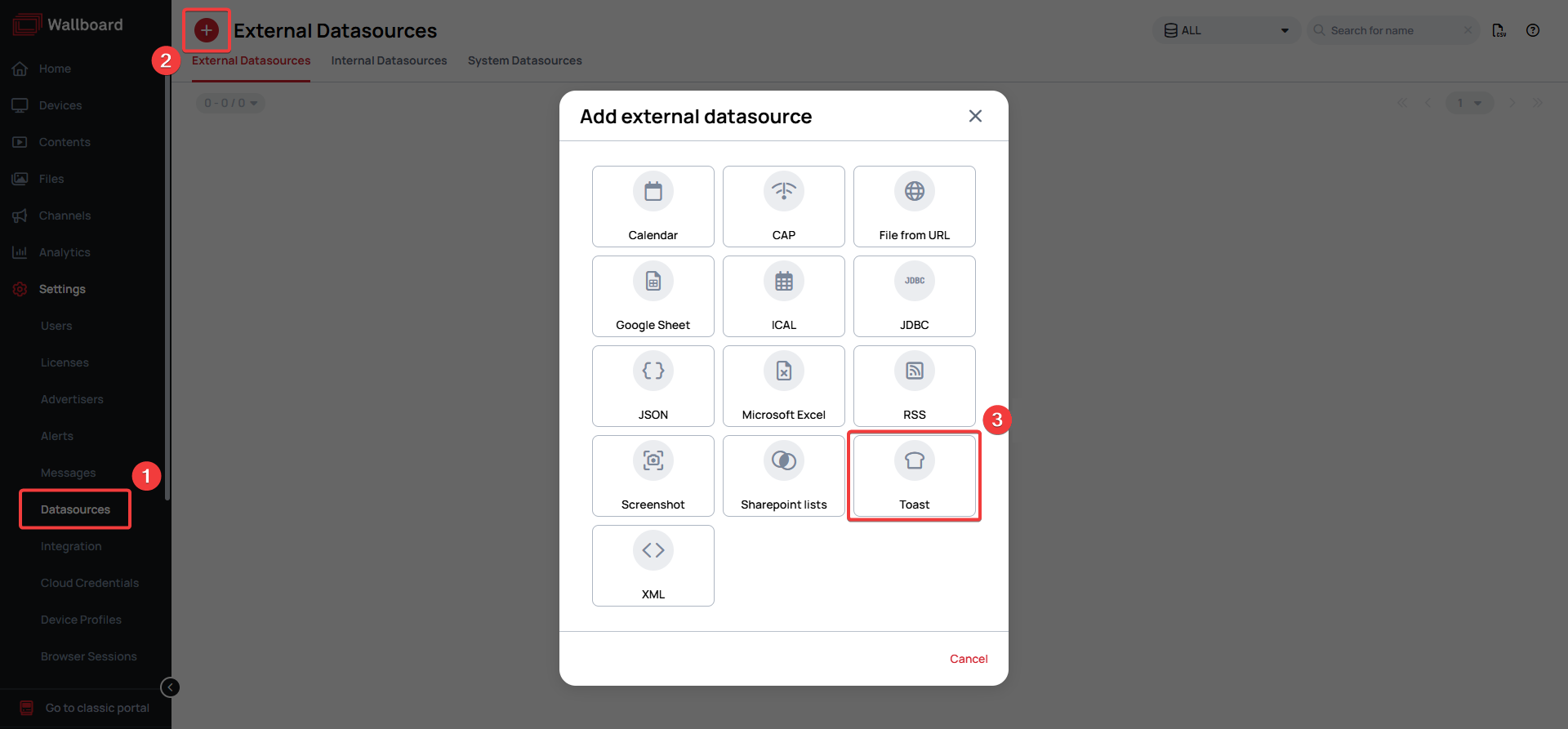
- Name your datasource
- As your Resource, select the Restaurant menu and stock flatten option
- Enter the LocationID and GroupID you configured in Toast
- Turn on the cache external sources option to cache the images saved to your menu items in Toast
- Click Save
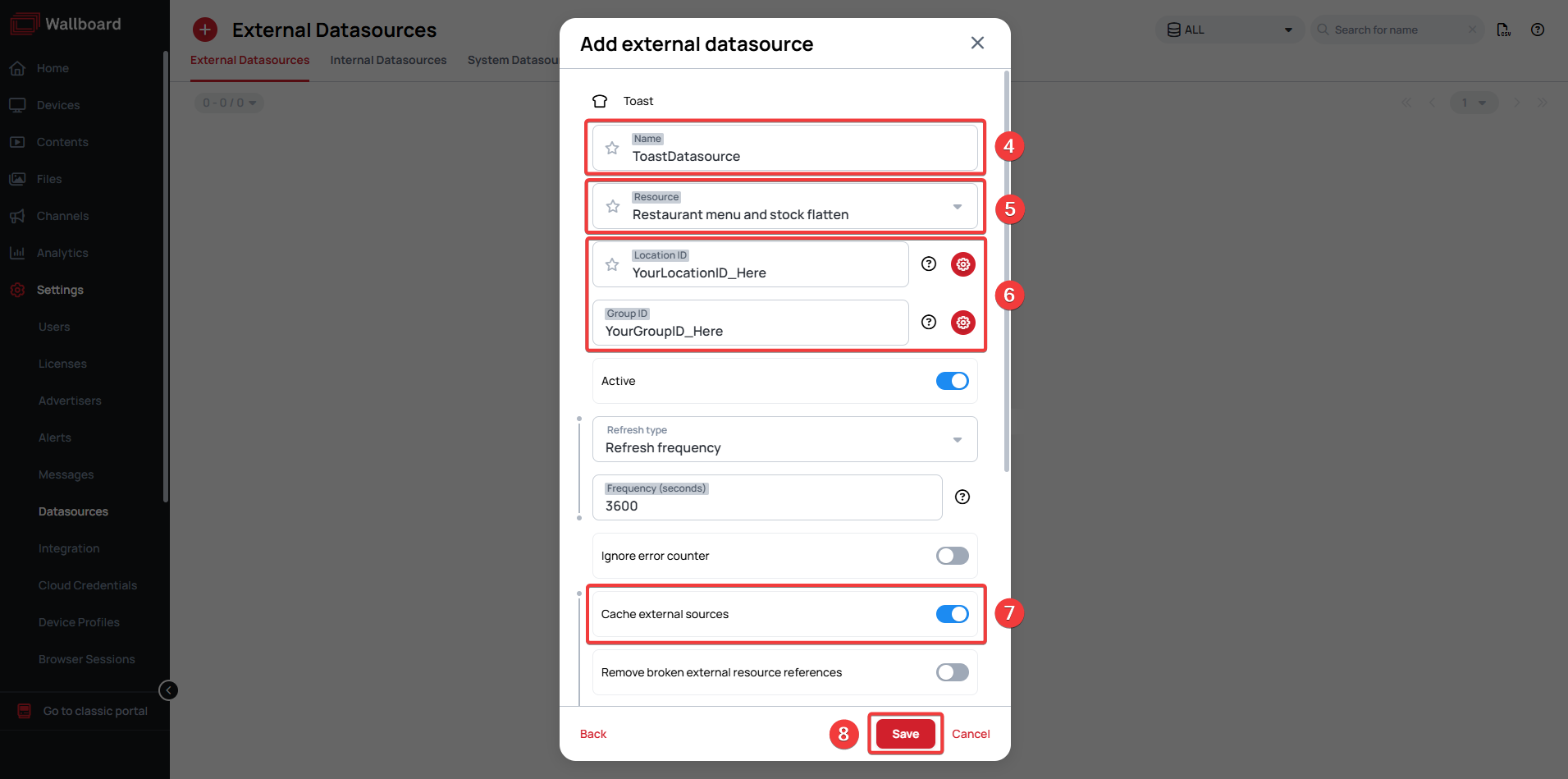
Create menu widget with Toast data
You can use our custom MenuBoard widget to display data from Toast. To learn more refer to our MenuBoard app article!
Tip!
If you have further questions please do not hesitate to contact us at support@wallboard.info. Happy editing!