Item Duration
Channel Item duration refers to the amount of time each item is displayed when the assigned entity is played on a device.
- This allows you to fine-tune the playback experience, ensuring that each piece of content gets the appropriate amount of screen time according to your needs.
Where can I find the Item duration settings?
You can configure the item duration in Channel and Sub-channel Editor by opening the icon in the top right corner of the
What to play modal.
Item duration types
When you enter the How to play modal, you will see the Items settings section. Item duration settings have 2-types:
Inherit - Item's own duration
In case of inherited duration, all sources selected to play inside the content will inherit their native duration, media files with no native duration will use the default media duration defined in the What to play modal.
- For example:
- Video and audio files will inherit their native duration.
- Media files will use the pre-defined default duration. This value can be manually overwritten.
- Pages from contents and playlists will use their own page duration.
- Slides where the
Slide duration based onhas a selected widget >> the slide will use the selected widget's native duration (Video, Videos, Audio, or Gallery). - Slides where no widget is selected in
Slide duration based on>> the slide will use the default media duration.
Specific - Maximum item duration
The Maximum Item Duration setting allows you to specify the longest time an item can be displayed.
Once this limit is reached, the item will automatically stop or be removed, ensuring consistent pacing and screen time across all items.
- By default, each item has a set duration, but you can override this globally.
- This is especially useful for maximizing the visibility of channel items without exceeding your intended timing limits.
Example
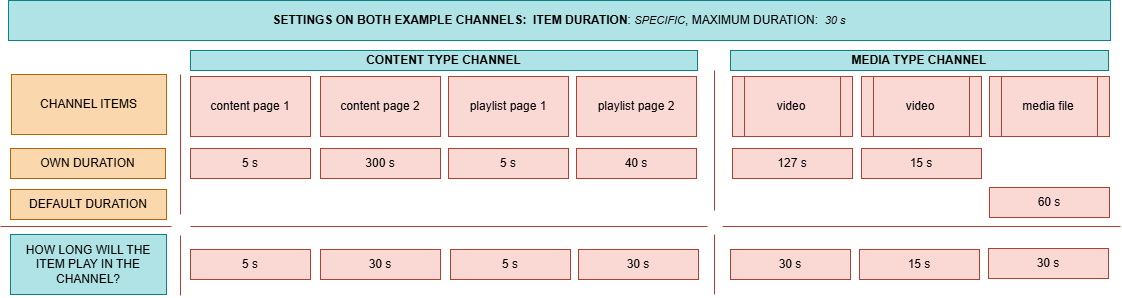
- If the duration is shorter than the maximum duration, the item will finish itself, then jumps to the next item.
- If the duration is longer than the maximum duration, the item will play only the allowed duration, then jumps to the next item.