Notification rule - Device offline
Immediate Notification:
Receive alerts when there is an error with the external datasource, enabling swift issue identification and resolution.
Issue detection:
Address datasource problems or connectivity issues with proactive alerts.
Visual Indicators:
Alert icons are automatically applied to datasources meeting alert conditions, ensuring visibility.
Add Notification rule
To create Notification rule, select Device offline type then follow these steps:
Fill the creation modal
Basic Information
- Name: Assign a name to your alert rule.
- Teams: Select teams that will manage and view the alert rule (available if at least one team is set up).
- Message: Define the message that will be displayed when a device goes offline.
- Enabled: Toggle this option to enable or disable the alert. If disabled, notifications will not be sent, and alert icons will not be displayed.
- Notification Channels: Choose the recipients who should receive alerts.
Advanced settings
- Folders: Specify the target device folders to monitor for network status.
- Excluded Devices: Optionally exclude specific devices from receiving alerts.
- Recursive Monitoring: This option, when enabled, allows monitoring of devices in sub-groups.
- Tag Filtering: Enable this option to filter devices by tags, allowing for more granular control over which devices trigger alerts.
Set Working times
- Working days: All days are selected by default.
- All day: All days are enabled by default. If you disable it, you will be able to set working hours.
- Working hours: You can set working hours to define when the alert should send notifications to the recipient.
- Time zone: You can set the timezone here.
Final steps
After you filled the modal with the necessary information you need, click on save.
- An alert icon will appear on the affected devices,and if a device goes offline, after the delay time you set, you have to get alerts on the given notification channels.
Check which devices are under alert
On Home screen you can check which devices are currently under alert.
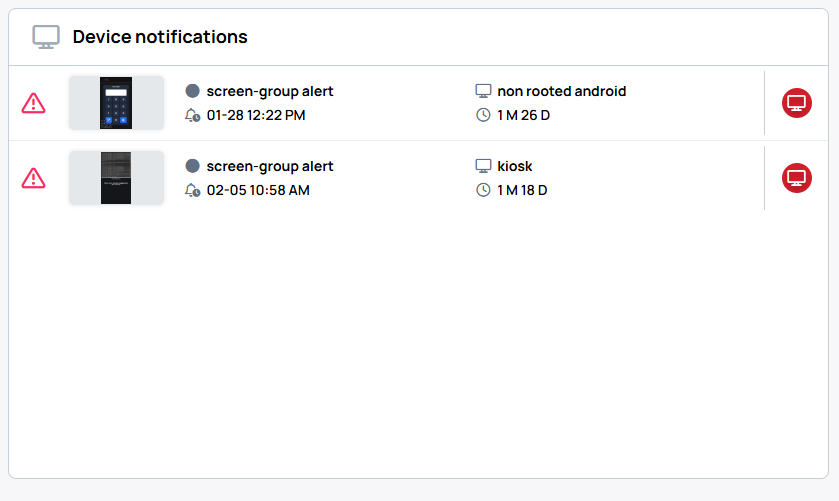
Affected devices
Next to the Notification rule, you can find the list of affected devices.

Actions on Notification rule
In the actions settings, you can choose which actions are available for you to use directly on the selected item. This lets you customize which actions you see and can perform.
- Active alerts: Here you can see if the alert is enabled or not.
- Edit: Here you can edit the notification channel.
- Remove: Here you can remove the notification channel.