ToF sensor unit
ToF (Time of Flight) Ranging Unit resolves distance between the emit point and the reach point of a subject. Measure absolute distances up to 2 m (about 6.5 feet).
| ToF sensor | HAT version | Watch the video here |
|---|---|---|
 |  | • Port: A • Connection: 4-pin Grove cable |
Sensor Configuration
{
{
"m5devices": [
{
"uid": "M5",
"sensors": [
{
"id": "tof",
"type": "tof",
"events": {
"isFar": {
"event": "far"
},
"isNear": {
"event": "near"
},
"isFrontOf": {
"event": "front-of"
}
},
"settings": {
"log": false,
"ranges": {
"isFar": {
"max": 2000,
"min": 810
},
"isNear": {
"max": 800,
"min": 400
},
"isFrontOf": {
"max": 390,
"min": 0
}
},
"highSpeed": false,
"longRange": true
}
}
]
}
]
}
Simple usage in content
In this tutorial We will use M5 stack fire as device and a ToF as sensor.
-
This Unit uses the A port in M5 stack fire so you have to attach the sensor with a Grove Cable into your device. Then connect your sensor into the screen where you wish to use it.
-
In Wallboard Sensor Designer, you have to make the sensor configuration.
-
When you open it you have to login into your editor account you use then make a fast connection to your sensor.
-
If you are connected, you have to choose port A, then ToF.
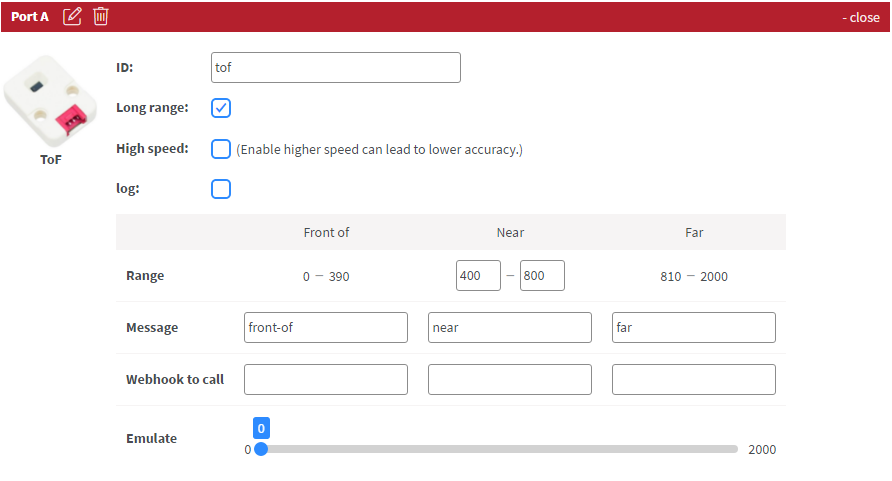 |
|---|
- Enable the events you wish to use in your content, then send it to the screen you chosed in the Content editor you use.

If you wish to see or customize your sensor config
- Open the Content editor where you sent the configuration, and focus to the screen you selected.
- Right click on the screen: Device Properties >> Set >> Set sensor configuration
How to make your content?
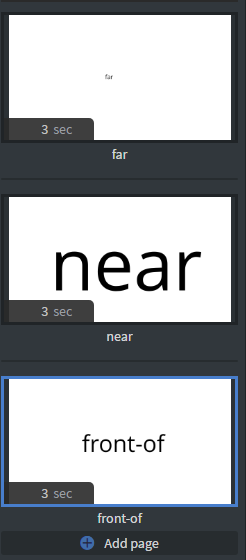 | • You will need 3 different pages. |
|---|
- Then add sensor events: Content >> Edit sensor events >> Add new
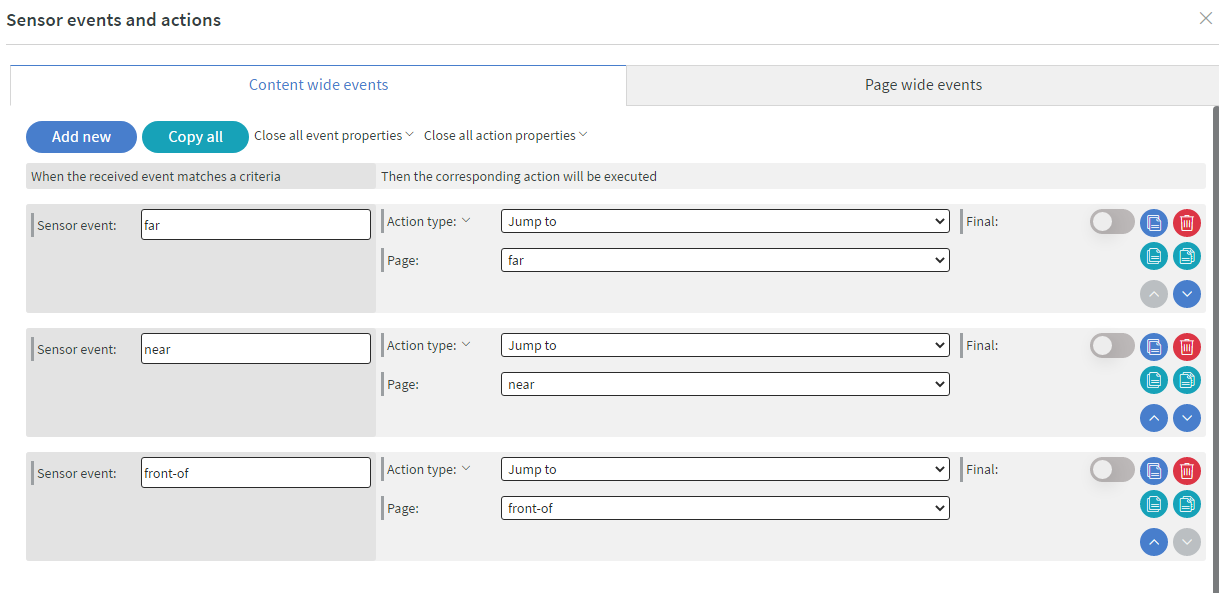 |
|---|
- Then save it and try it.