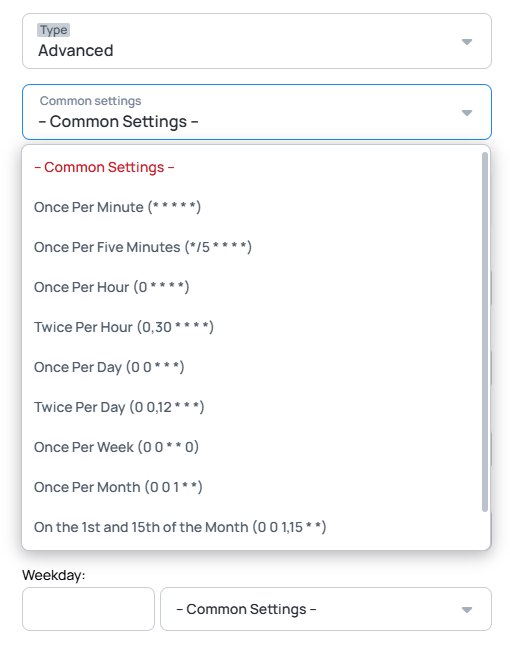Scheduled Client Update
- Android version 4.0.39
- Windows version 4.0.255
- JSCore version 4.1.500
Also you can add criteria after editor version 1.11.637 which can prevent automatic updates.
- It has a version limit
- The update is scheduled with cron.
Navigate to Device Details / Settings
- Navigate yourself to
Devicesmenu, select thedevicewhere you wish to set scheduled update time and update version. - In the Details tab, select Settings, scroll down until you find the
Advanced controlsmodal. - Select
Update management
Open Update management modal
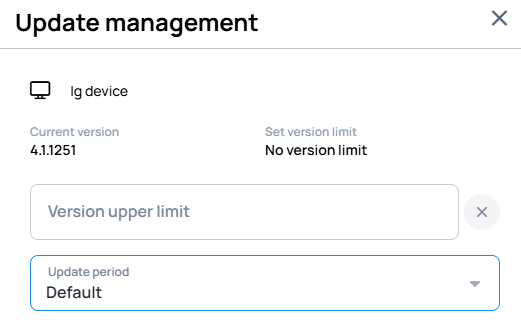
Version Upper Limit
- Here you will see the
current application versionand thecurrent version limit(if available). - Fill the
version limitby entering the desired application version for installation on your device. - Entering
0.0.0.0into the Version Upper Limit input equals withNever update.
If you set a version upper limit in the legacy modal (Set update version limit),
the version number will appear in the
Version limit field of Update management modal, and the value of the Version upper limit field will be set to default.
Update period
- Default: the device will update after the new version is available on the server
- Never: the device will no longer update to the new version
- Scheduled: you have to enter a cron expression to define when the update should happen.
Cron Expression
In Scheduled type Update period, you can define when the update should run on the device, by creating a cron expression.
-
To schedule this you have to enter a valid Cron expression to the modal.
-
You can create cron expressions here or create one in the Cron manager.
Example
Example for cron expressions:
| “At 04:05.” | 5 4 * * * |
|---|---|
| "At 22:00 on every day-of-week from Monday through Friday.” | 0 22 * * 1-5 |
| “At 14:00 on Sunday.” | 00 14 * * sun |
Cron Manager
By clicking on the icon, you can open the Cron manager.
Basic Cron Expression Editor
In basic type, you can create a simple daily schedule to update your client.
- You can define days and Start time to run the update.
Advanced Cron Expression Editor
In advanced type you can select cron expressions from the preset list, and you can create your own by selecting the
-- Common settings -- from the dropdown.