Videos Widget
- Due to the Autoplay policy, there are restrictions on preview and play modes. You can find more information about this policy in our documentation at Autoplay policy.
- With the Hardware Accelerated Player enabled, you are unable to use Animation or Scripts to modify your video. You can learn more about its behavior at Hardware Accelerated Player behavior.
With the Videos widget you can add a gallery of videos to your content
Selecting files
In the Videos Menu you can select the videos that you want to play in your content either individually
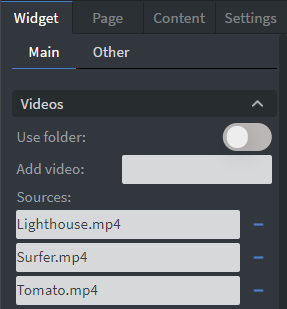
Using folder
Or you can also select a whole folder to play from with the Use folder option

Behaviour
In the Behaviour Menu you can utilize setting and choose how you would like to render your video.
- Volume: You can set the volume of your video with the slide.
- Native player/Hardware Accelerated Player: For improved performance, use the screen's native video player instead of the HTML player.
| ⓘ See more specified information about Native player/Hardware Accelerated Player |
|---|
- Keep ratio: Maintain the aspect ratio of the video source through different sized screens.
- Randomized: Randomize the order of videos (random order is unique to every screen).
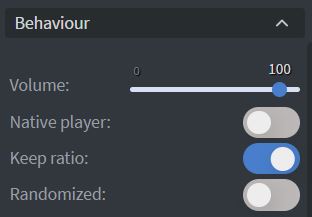
Size & Position
In the Size & Position Menu you can select the width, height, and placement of your widget quickly.
| See more about:Size & Position |
|---|
Proof of Play
Proof of play is a reporting system, that allows you to gain report about used assets. If you turn on widget statistics you can report information about the displayed duration,number of displays and interaction events of this widget. If you turn on asset statistics you can report information about the displayed duration, number of displays and events of each media asset inside this widget
Menus
Effects Menu
In the Effects Menu you can add a shadow and a border to your widget.
You can also set the size, type, and color of your border.
| ⓘ See more specified information about Native player/Hardware Accelerated Player |
|---|
With the Rounding Slide you can round over the corners of your widget.
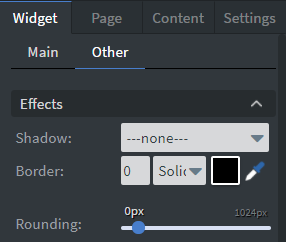
Jump Menu
In the Jump Menu you can set up the Jump on end function.
The content will switch to the selected page after the video has ended.
Animation Menu
In the Animation Menu you can choose the enter and the exit animations of your widget.
| ⓘ See more specified information about Animation |
|---|