Using Masks
With the Mask function you can cut a shape out of your widget.
To use the mask function, first you need a widget in your canvas that is compatible.
In video widgets if the Hardware Accelerated Player function is turned on the masks will not work!
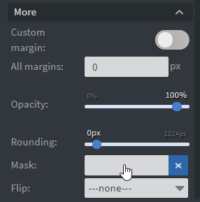
Navigate to the Mask option and go to the widget's other properties. Scroll down until you see the 3 dots.
Click on the 3 dots and the More properties will appear, including Mask. Click on the box to select an image.
You will now be in the file manager. Select a PNG image that has transparency and click Choose file.
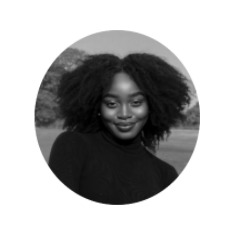
In your Canvas you will now see that your widget is in the shape of your mask.
You can still re-size your widget in the canvas to further adjust its shape.