Content Snapshot and Undo/Redo
Our Editor often saves your progress automatically. You will see a message in the bottom right corner of your screen when we are saving your progress.
Content Snapshot
Every time you save your content you also make a snapshot of your progress. You can see these snapshots by hovering your mouse cursor over the ⟲ button.
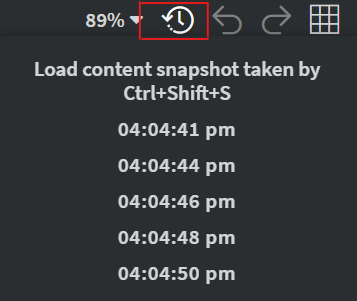
Inside the load snapshot drop-down menu you can see when the snapshot was created. By clicking on one of them the Editor will load that state of your content. This means that you can do manual saves that can be used to undo or redo a big portion of modifications inside of your content. This can be useful when you are trying out new designs inside your content.
If you close the Editor or refresh your browser the snapshots will be lost!
Undo & Redo
When you are creating content sometimes you need to undo or redo what you did in order to get the best results. There are multiple ways to do this in the editor.
Undo
By pressing down the ↶ button or the 'Ctrl+z' keyboard combination, you can undo what you were doing. This will jump back to the state when the autosave happened. Our Editor will let you know if there is nothing to undo.
Redo
You can also redo what you did if you made a modification you don't like by pressing down the ↷ button or the 'Ctrl +y' or 'Ctrl+shift+z' keyboard combination. This will jump back to the state when the autosave happened. Our Editor will let you know if there is nothing to redo.