Content Synchronization
Content sync works best between the same device platform types like Android players with Android players, BrightSign players with BrightSign players etc.
In multi-display setups, keeping dynamic content playback in sync is crucial for a seamless viewing experience. Factors like screen activation time, network speed, and hardware variations can affect when content starts playing. To ensure consistency across all screens, it's vital to synchronize playback precisely, ensuring every viewer sees the same content at the same time.
You can turn on Synchronize content in the Content menu under Properties.
| Disabled by default. The Synchronize Content function allows you to display a content synchronously on multiple screens. |
|---|
Content sync relies on absolute passed time.
Imagine you have a one-hour long content page sequence with six pages, each lasting 10 minutes.
At the start of each hour, the sequence restarts.
Now, let's say it's 1:37 PM, and your screen just turned on.
With sync enabled, the display will jump to the fourth page, show it for 2 minutes and 30 seconds, and then move to the fifth page, and so on.
Widget synchronization
Synced pages can include widgets with repeating elements that need separate timing based on relative time. This method uses the start of the page as reference instead of the absolute passed time. The elements that can be synced this way include:
- Video / Videos elements. Video sync also depends on video player type and platform.
To learn more about video sync click here. - Image Gallery / Carousel elements
- PDF elements
- Content / Contents widget elements
- Weather element
- Campaigns
If your content has a Video gallery on the fourth page with 10 one-minute videos, it won't start with the first video at 1:37 PM. Instead, it will play the eighth video, starting from 30 seconds into the clip.
Campaign synchronization
To enable synchronization for campaigns make sure the Synchronize content option is turned on within Content settings. Content will only be in sync if the playlist is the same on every device.
Synchronization on Android devices
| ⓘ Click here to read the article |
|---|
Synchronization on BrightSign devices
| ⓘ Click here to read the article |
|---|
In addition to displayer synchronization, the Wallboard BrightSign client gets accurate time from the server it is connected to.
However, on a local network only one automatically selected device gets to sync to the server, all other BrightSign devices locally will sync to this device via BrightSign SyncManager.
The main device that gets the time from the server is chosen based on the Wallboard device ID it gets during installation automatically, the last in alphabetical order.
The role of the device is enforceable with advanced configuration.
To locate a BrightSign's device id, right-click on the screen and then select screen info.
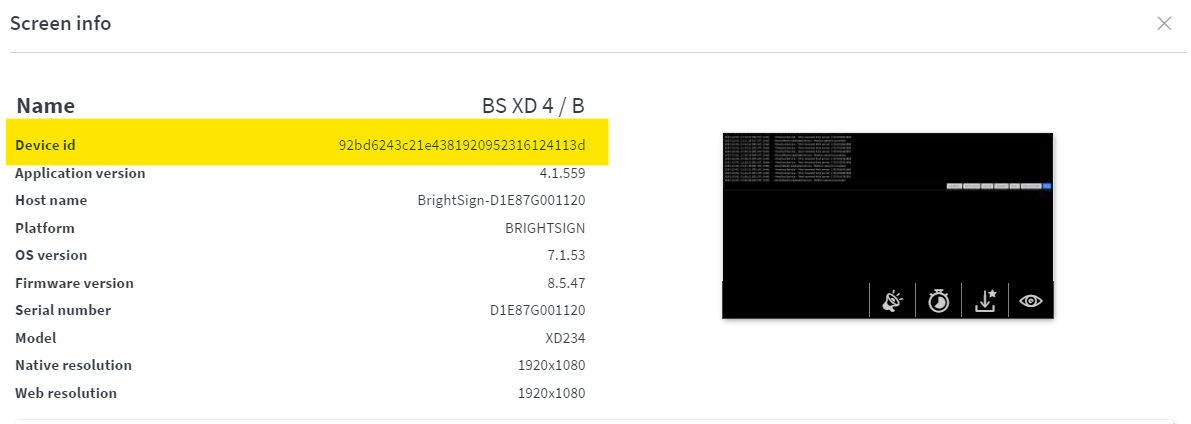
Only one content can be synchronized per local network with BrightSign. This can be extended by configuring separate ptp_domain, udpAddress and udpPort for groups of players.
If you have multiple BrightSign devices on the local network and you are using a soft matrix solution for a BrightSign video wall, you will need to ensure that the "Master device" is one of the media players assigned the Soft Matrix "Child" Contents.
If the "Master device" is not assigned one of the "Child" Contents, then synchronization will not work and some of the players will not even attempt to play their videos because they are waiting on the Master device which is not a part of the Soft Matrix configuration. This can easily be fixed by swapping out one of the devices and including the Master Device in the configuration.
If the "Master device" is not assigned one of the "Child" Contents, then synchronization will not work and some of the players will not even attempt to play their videos because they are waiting on the Master device which is not a part of the Soft Matrix configuration. This can easily be fixed by swapping out one of the devices and including the Master Device in the configuration.
Synchronization on Windows devices
Windows uses NTP and fallbacks to the HTTP source if the former is not available.