MeetingRoom app
This article introduces you to our custom MeetingRoom app and its core features.
The MeetingRoom app is deployed to customer servers per request. To learn more contact our support at sales@wallboard.info!
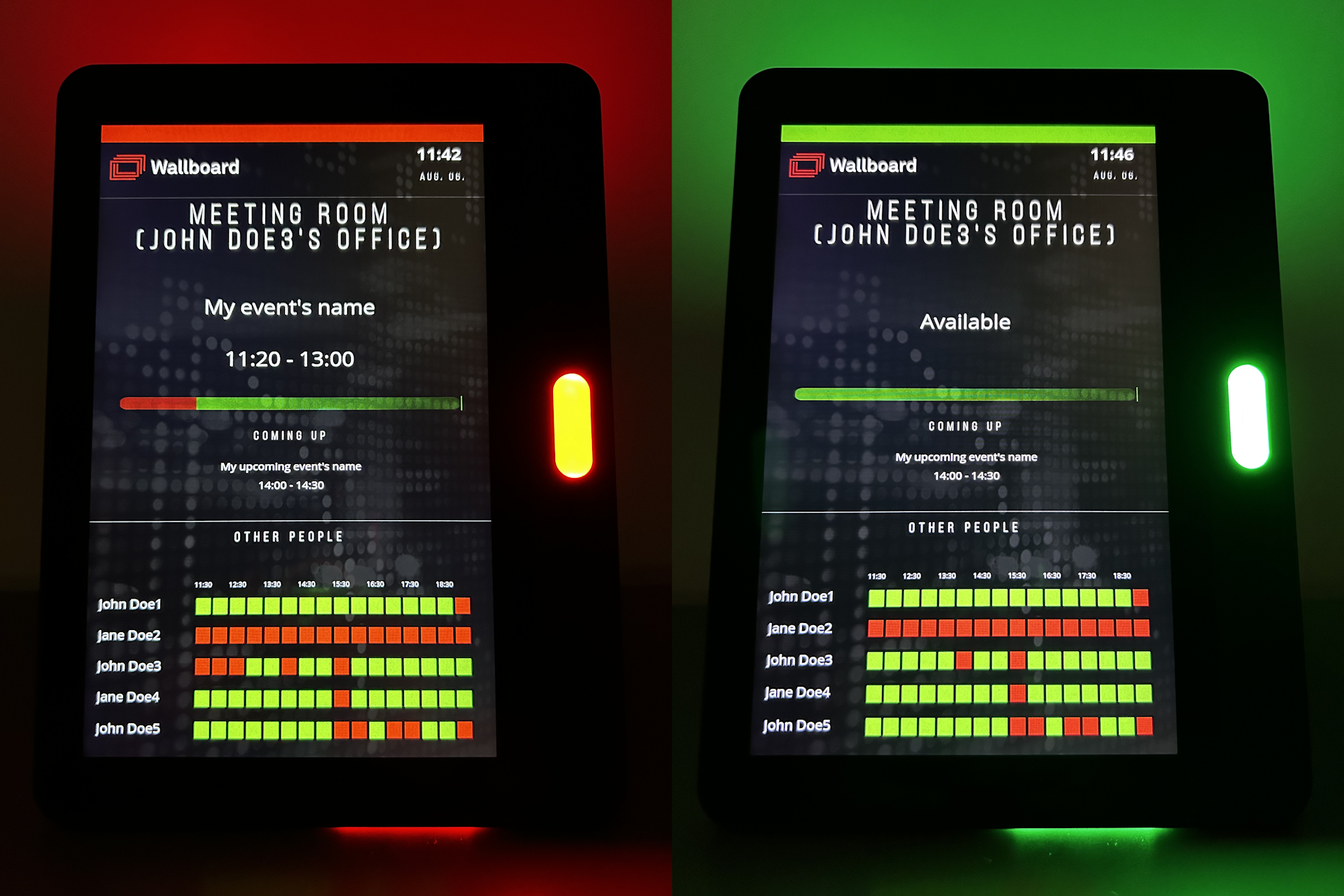
What is MeetingRoom?
With the MeetingRoom custom app you can easily keep track of your schedule and display it onto a screen so your coworkers and customers always know when you're available. You can even create a room booking function using standard widget features. MeetingRoom is able to control the LED lights of compatible media player devices as well.
Prerequisites
To utilize the functions of the MeetingRoom app you need to create a datasource. First let's create a credential so the datasource will have access to your calendar (Click here to learn more). Next create the calendar datasource and don't forget to select the credential type, the credential you created previously and the calendar you want to use. After saving double check if your datasource has your calendar's data by clicking the eye icon in the datasource's row.
Setting up the widget
Datasource binding
After you've successfully created your datasource you can place the MeetingRoom app widget and configure the datasource binding.
- My dataset: This is the datasource you created that contains all you calendar events. Select only the root of the calendar. When configured correctly your datasource binding should
look like this:
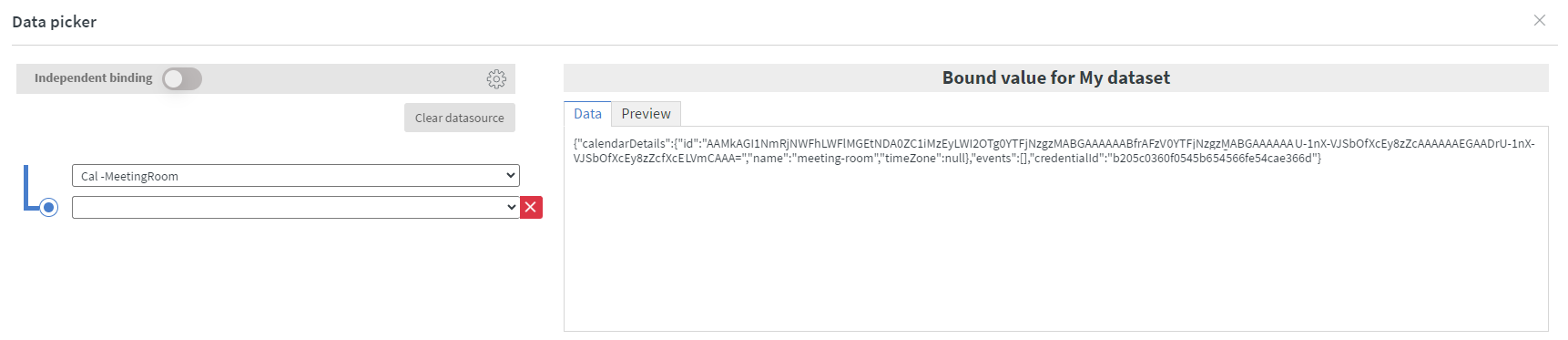
General settings
Widget types:
- Actual meeting
- Next meeting
- Room state
- Room planner
- Week view
- Countdown
Actual meeting widget type can display the title and time of your current calendar event. You can customize the layout and styling under Actual meeting settings.
Next meeting widget type can display the title and time of your next calendar event. You can customize the layout and styling under Next meeting settings.
Room state widget type can display the status of your meeting represented as a colored bar or circle. You can customize your widget's appearance under Room state settings. In the widget's Other tab you can also upload semi transparent masking images for a better look:
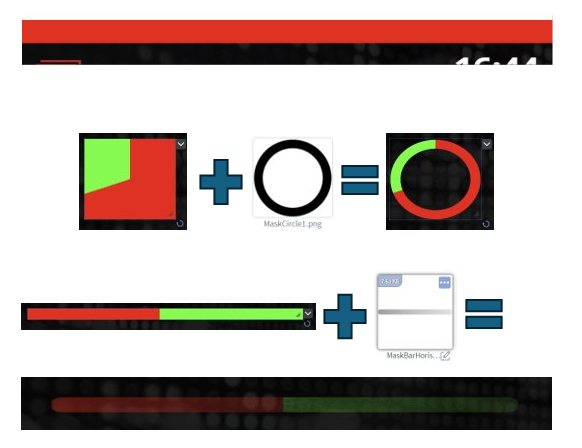
Room planner widget type can visualize your timetable. You can customize your widget's appearance under Room planner settings where you even have the option to display horizontal or vertical timestamps. In the widget's Other tab you can also upload semi transparent masking images for a better look:
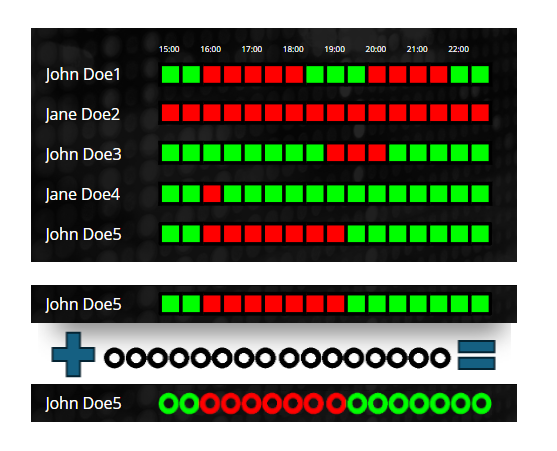
Week view widget type can display your weekly schedule in a table. You can customize your widget's appearance under Week view settings and Table settings.
Countdown widget type can display a countdown until the event you specify under Countdown settings starts.
Sensor events
Using sensor events you can change the led lights of your device depending on the status of your actual meeting type widget. Valid sensor events are:
- free
- busy
- starting
In this example the status light turns red on a QBIC device when there is an ongoing event:
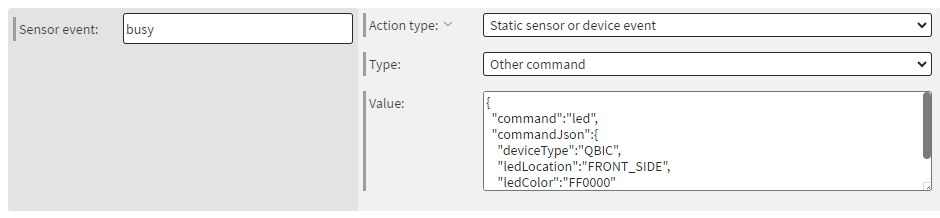
For more device-specific commands please refer to our article here.
This custom app is under active development and any information in this documentation could be inaccurate or outdated! If you have any questions please contact our support at support@wallboard.info