Crop / Resize images
You can use our Crop/resize option to cut a portion of an image or resize it to the required size.
To use this function, open the File Manager, hover your mouse cursor over the image you want to modify. You will see three dots. Click on it.
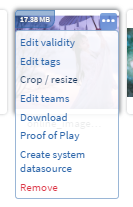
A drop-down list will appear; the third option is the Crop/resize.
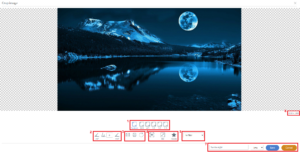
- These resolution buttons help you measure the proper resolution to your liking for the crop option.
- Here you can change the image’s angle. There are the +45° and the -45° buttons to help you easily change it. You can also write a custom number inside the box.
- You can flip the image horizontally or vertically. You can also reset the image’s position and zoom.
- You can hide the crop box, resize the image to HD or give the image masks, for example, circle or heart.
- You can select a filter to modify the image’s color palette.
- Here you can see the image’s current resolution.
- You can name the new image and select the file extension.