Advanced Channels
Unlock the full potential of your content with ADVANCED channels! With these powerful channels, creating the perfect scenario for your audience is easier than ever.
- Whether you’re using them for paid ads, showcases, or simply sharing information, ADVANCED channels give you more flexibility and control.
- Effortlessly shuffle and curate unique playlists to suit any mood or event, making each experience more dynamic and tailored to your needs.
General options
Advanced options allow you to manage your channels more easily. You can control whether they play more or less content, turn them on or off, and even track play history as proof.
General settings you can change in advanced mode:
Applicable to all types | More info
Applicable to all types | More info
Applicable to all types | More info
Applicable to all types | More info
Select the affected teams or leave the field empty
Applicable to all types | More info
Applicable to all types| More info- If you want to use this channel inside campaign widget, use this tag to add an extra ID to your campaign, with this it will play in the widget where you assigned it.
- Inside the campaign widget, you can enter the tags to the dedicated field.
What to play options
"What to play" settings you can change in advanced mode:
The default ordering type doesn't change the playlist any further, the items will play according to the other settings you've applied.
Choosing alphabetical ordering will adjust the other settings but won't override them completely. Items will still play based on the original settings, but within an alphabetical order.
The items will still follow the original rules, just in a randomized order.
Balanced / Serial
Balanced shuffle mode means if the channel contains more than 1 content (or other types) selected from the WHAT TO PLAY section, it will play through every content's first page before moving on to the second content's second page.
Serial shuffle mode means if the channel contains more than 1 content (or other types) selected from the WHAT TO PLAY section, it will play through every page of the first playable item's before moving on to the second content.

Applicable to all types| More infoThe duration of the item will be inherited.
This means if you set a content page 10s, then the page will be displayed in the channel 10 seconds.
If Inherit item duration option is disabled, a new Maximum item duration field will appear, where you have to define the maximum duration of the items.
∙ This means if you have a video with 62s length and you enter 30s to the Maximum item duration field, the video will play only 30s.
∙ But if you enter 100s into the Maximum item duration field, the video will end at 62s because the own length is shorter than the one set in the box.
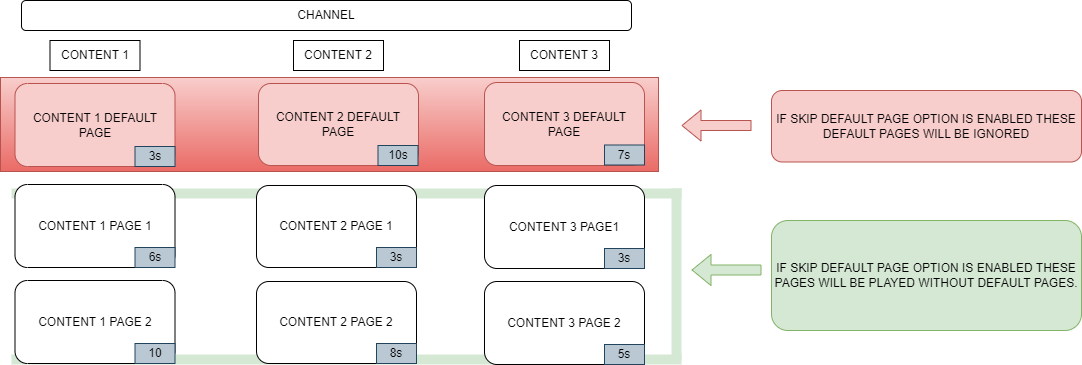
Applicable to all types | More info- Playback slot duration: 3s or higher
- Playback slot number of elements to play: 2 or higher
Play all items in a single playback slot: Default
When the channel starts to play, it will play all items that are inside the campaign, when finished, the new campaign will be played with it's individual configuration.
Where to play options
- Every screen group is selected by default, but you can select the affected screen groups
- Screen tags will add an extra filter to the devices of the selected screen group, only the matching devices will be able to play the channel
- you can select whether the device must contain all tags or at least 1 tag has to match.
- if you do not wish to exclude devices with tag filter then leave the field empty
- Click here to know more about device tags in channels.
"Where to play" settings you can change in advanced mode:
Select the affected teams or leave the field empty
Applicable to all types | More info
When to play options
"When to play" settings you can change in advanced mode:
Applicable to all types| More info- Play indefinitely: True / Specify end date
- Precise start and end times: True / Specify time
- Excluded: True / False
- Add extra only-play block
- Copy only-play block