Add Folder
Adding a folder allows you to organize your devices into logical groups.
- Newly added folders can be used to organize devices or other sub-folders.
- Assign devices to the folder to enhance accessibility and management.
Add folder
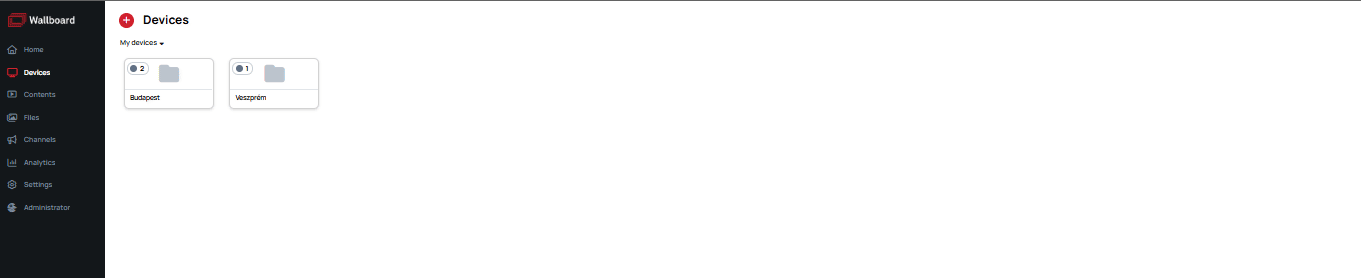
In the Add Folder modal, you can configure the following properties:
-
Name:
Provide a unique name for the folder. -
Location:
Define the location for devices assigned to this folder. -
Comment:
Add any notes or details relevant to the folder. -
Teams:
Assign teams to manage and view the folder.This option is only available if at least one team exists. -
After setting up the folder, click Save to finalize your changes.
-
To discard your changes, select Cancel.
Once the folder is saved, it will appear in the folder hierarchy above the contents.
Actions on Folders
In the content folder context menu, you can perform the following actions:
-
Manage devices in folder:
Apply settings to every item in the group. -
Edit:
Rename or add a location to your folder. You can also add a comment here. -
Assign content:
Select content, playlist, slide, or schedule to assign to every device inside the folder. -
Unassign content:
Unassign content, playlist, slide, or schedule from every device inside the folder. -
Refresh content:
Refreshes contents on all devices within the folder. -
Clear cache:
Removes unused files from devices to free up storage. -
Move to folder:
Move your folder to another location or back to the root. -
Update:
Updates every device inside the selected folder. -
Restart:
Restarts every device inside the selected folder. -
Rapid preview:
Create screenshots faster from your devices. -
Manage Teams:
Select teams to manage and view the folder.This option is only available if at least one team exists. -
Remove:
Remove the folder from the system.
The device folder cannot be removed if any of the following conditions are met:
- Used in text messages as a screen target
- Used in playlist messages as a screen target
- Used in playlist channel or sub-channel editor as source or a screen target
- Used in an alert rule as a screen group
- Used inside integration actions as a target