How to setup XW-L9 X-Wave LEDs with Brightsign devices
In this tutorial We will use Nexmosphere's XN-185 Xperience controller (USB connection) with XM-L9 X-Wave LED module with a Brightsign device.
Serial Communication
Some devices do not support USB sensoring, they can communicate via serial (RS-232) cable only.
To use serial communication, you have to use XN-180 Xperience controller and serial-jack cable!
Learn more: SERIAL (RS-232) communication
Setup & Configuration
User manual for Nexmosphere's XN-185 Xperience controller and XM-L9 X-Wave LED module
- Connect the Xperience controller to the device
- Navigate to Devices menu, then select the device where you want to use the sensors.
- Open the device settings by clicking on the icon
OR
- Click on the device card, then Select Settings tab
- Find sensor settings, then set the following sensor configuration:
{
"services": [
{
"uid": "nexmosphere",
"type": "GENERIC",
"settings": {
"rules": [
{
"pattern": "(\\w\\d{3}\\w)\\[(\\d*)]",
"idGroupIndex": 1,
"valueGroupIndex": 2
},
{
"pattern": "(\\w\\d{3}\\w)\\[(TR|TD)=UID:([A-Za-z0-9]*)]",
"idGroupIndex": 1,
"eventGroupIndex": 2,
"valueGroupIndex": 3
},
{
"pattern": "(\\w\\d{3}\\w)\\[(\\w*)=([A-Za-z0-9]*)]",
"idGroupIndex": 1,
"eventGroupIndex": 2,
"valueGroupIndex": 3
}
]
},
"connection": {
"port": "2",
"parity": 0,
"baudrate": 115200,
"dataBits": 8,
"stopBits": 1,
"flowControl": 0
}
}
]
}
After you sat the configuration, enable the Show console window on your device, when the content sends out the sensor event, it will show the Value as a proof of a successful delivery..
Content creation
- Create a 3-page content
- Navigate to Content → Properties → Page Change Events
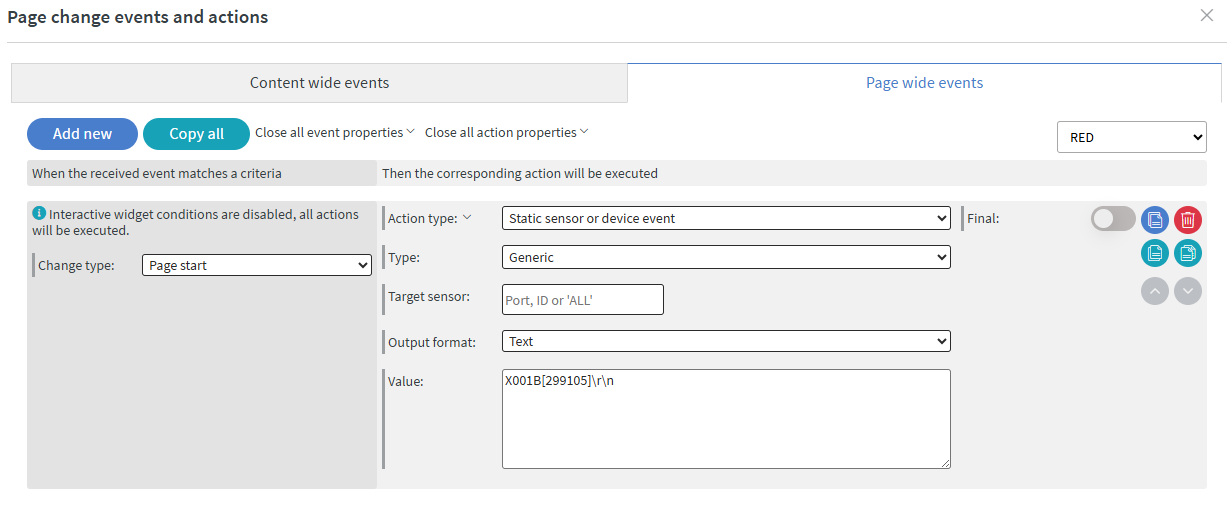
- Click Page-Wide Events
- Select the page where you want the sensor event to trigger
- Click Add New Event
- Set the Change Type to: Page Start
- Set the Action Type to: Static Sensor or Device Event
- For Sensor Type, select: Generic
- Set the Output Format to: Text
- In the Value box, enter the command or data you want to send to the sensor
What should I enter the value box?
Here is a basic description, how the sensor command looks like:
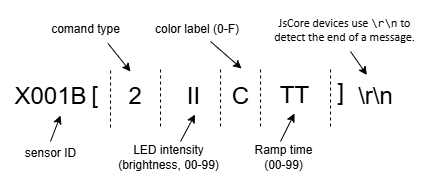
In our content for example the red color command looks like this:
X001B[299105]\r\n
In our content we manipulated the color label to change the LED color to match the background color.
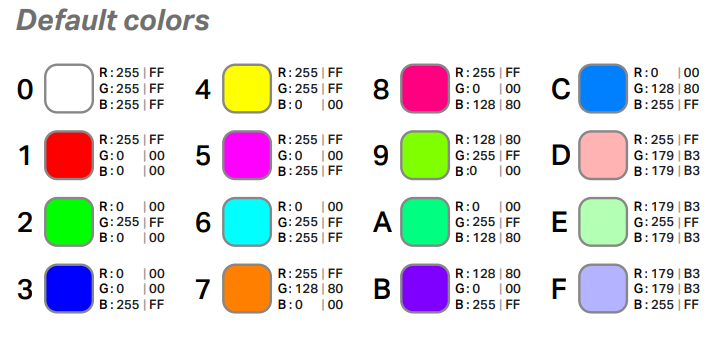
For more information about color manipulation, read the official user manual: XW-L9 LED sensor

