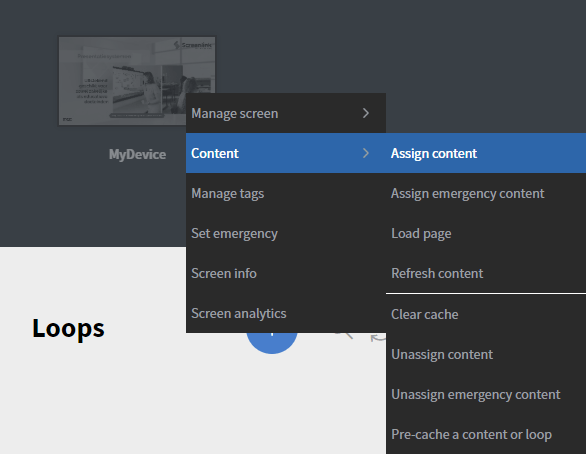Schedules
With the scheduler you will be able to schedule your contents and loops in calendar, similar as you schedule your meetings.
This is the main Scheduler editor interface
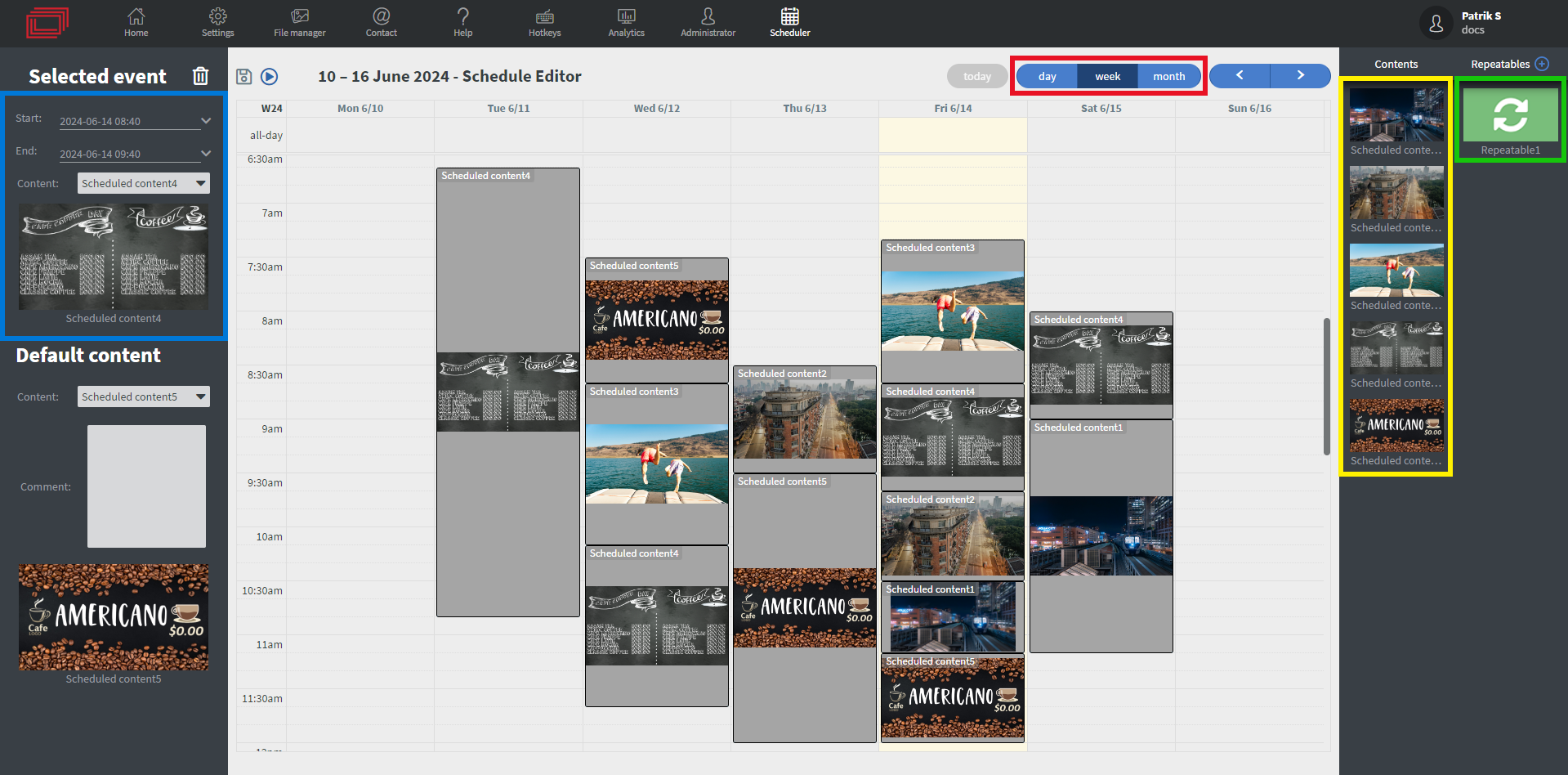
🔴 You can view the calendar in daily, weekly and monthly format
🟡 You can easily add contents from the right sidebar.
🔵 You can afterwards edit the added contents in the left sidebar.
🟢 You can also add repeatables to your scheduler, see more about them down below.
Each scheduler has a default content that plays when no other content has been assigned to the point of time.
You can create Allday contents and contents that are only for a certain amount of time.
You can drag out contents and make them last for multiple days.
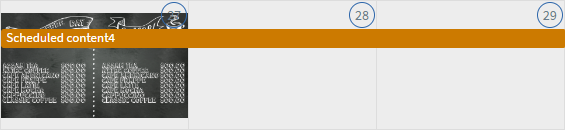
You can delete contents from the calendar with the trash icon in the upper left corner, or using the DELETE key.
This is the main Repeatable editor interface
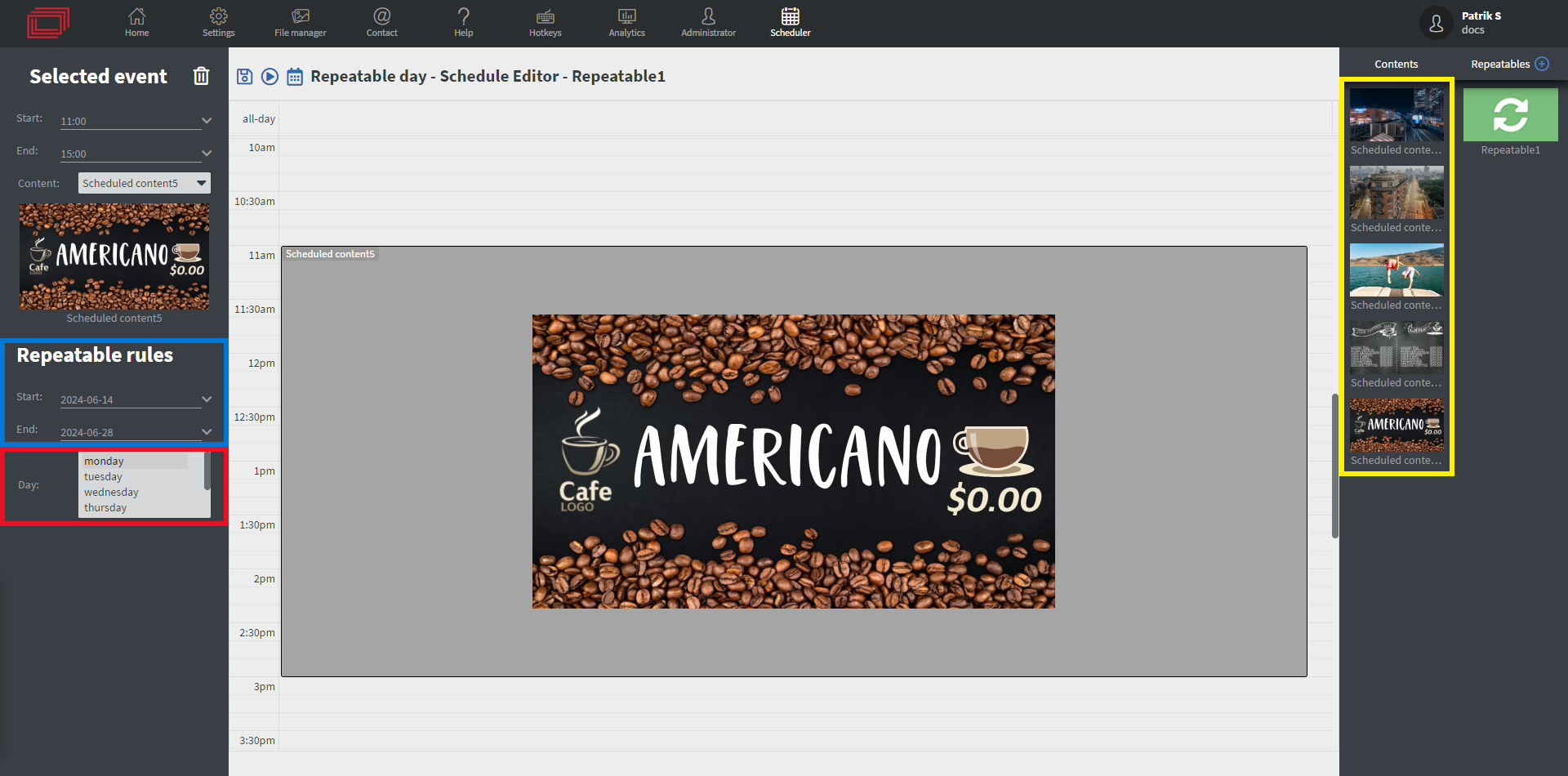
🔵 You can set how long you want your repeatable to be.
🔴 And also set that onto which days you want to apply in the selected duration above.
🟡 And add contents just like in the calendar.
You can edit one day in this interface and that will be applied to all the selected days. The repeatables can be overwritten in the calendar by other contents.
Please remember, to assign the schedule to your screen with the schedule's right click option
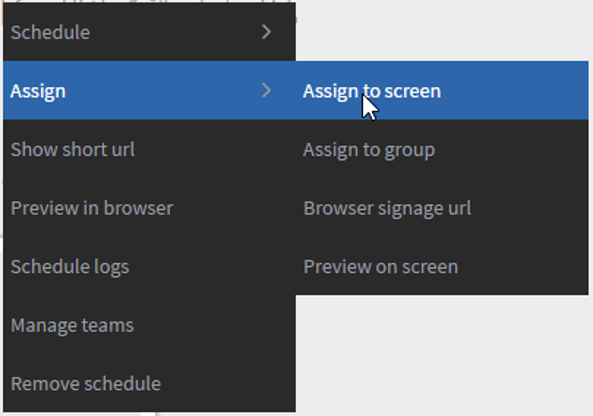
Or with the devices assign content option