Dynamic devices by tag
In Where to play modal, you can create an environment by defining which devices are eligible to play the selected contents.
Item selection rule
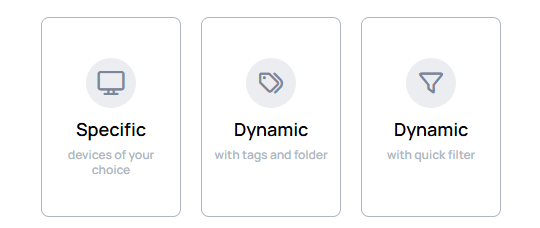
- Select the
Dynamic with tags and foldercard, then you choose a rule.
Base Folder
Select a folder where the tags should be searched.
- If you leave it as it is, all devices will be examined for matching tags.
- The search is recursive, all folders below the selected folders will be searched.
Tag selector
In tag selector you can select tags to define which devices should be playing inside the channel.
- In this modal you cannot add new tags, only select from the ones previously added in
Settings/Tagsmenu ormanually appliedon the devices. - You can save the filtering with tags that have no match, and later when you add these tags to devices, they will automatically play the contents according to the settings you set previously.
Match type
In match type, you can decide whether all tags should match on the device or at least 1 tag should match on the device.
Examples
We want to create a cocktail making channel, where we want all the devices tagged by Coconut should play the content.
- Device-A has tags:
AppleBananaCoconut - Device-B has tags:
CoconutLime - Device-C has a tag:
Apple
Because Coconut appears on Device-A and Device-B they will play the content.
We want to create a cocktail making channel, where we want devices tagged by Coconut AND Lime to play the content.
- Device-A has tags:
AppleBananaCoconut - Device-B has tags:
CoconutLime - Device-C has a tag:
Apple
Because both Coconut AND Lime have to appear on the Device in order to play the content, only Device-B is eligable to play the content.
Reset selection
If you change your mind, and you wish to select another method in Where to play modal,
you can do it by clicking on the button
Final steps
When you finished all the necessary steps, press the save button, then the affected contents will play on the selected devices.