Browser signage displaying
Starting from server version 1.9, Wallboard no longer allows content previews to be displayed in a browser for more than 15 minutes, or in offline mode unless the preview is running in signage mode.
First of all, you need a browser session license that can be acquired from an Administrator.
After you got the license, navigate to Home Screen and choose a content that you want to display. Right-click on the content and select the Browser signage URL menu.
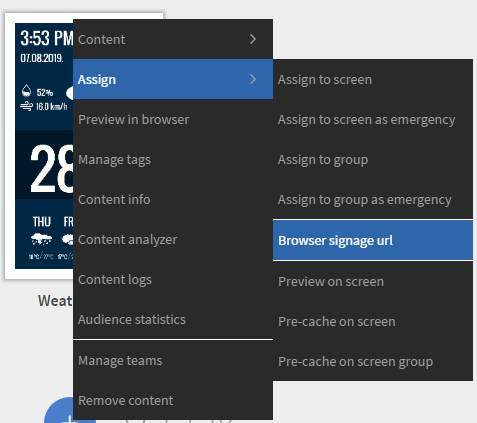
In the appearing modal, copy to clipboard the generated URL, and open it in a browser.
All browser signage URLs contain signageModeSecret parameter, this ensures security of the URL.
In cases where it is needed you can regenerate a new unique URL for the same content, ensuring the previous URL will not work anymore.
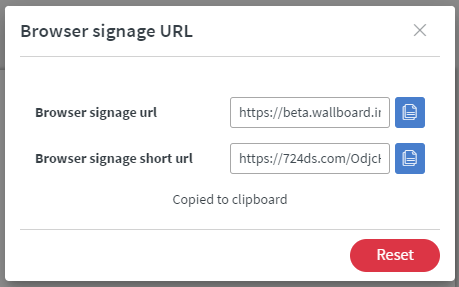
If you generate a new URL for the same content, the previous URL will not work anymore.
Now your content preview is running in Signage mode without the 15 minutes limitation.
Browser signage displaying requires online connection! It will show error when the device is offline
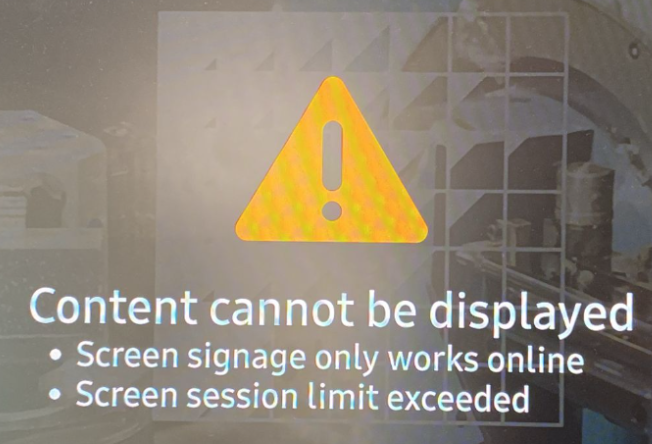
There are still limitations imposed on Signage display just like Browser Previews such as Autoplay Policy launched in Chrome 66
Therefore browser signage URLs in certain browsers may not play automatically.
To ensure that browser signage URLs play in your local browser at any time please check your browser settings accordingly