Schedule with Only-play
OnlyPlay is a flexible scheduling system that allows you to pre-define the exact hours, days, dates, or time periods
when your items are active.
This ensures your content is perfectly timed for maximum engagement and effectiveness.
Make sure the time zone of your device is configured correctly so that Only-Play can keep your schedules.
Where can you find only-play modal?
- Loop (Play Always)
- Content (Page properties)
- Campaign (create/edit)
- Messages (Content type, create/edit)
- Messages (Text type, create/edit)
In Loop editor you can enable only-play settings on your loop slides.
If you switch off the Play always button, you will see a modal where you can set the following things:
Between dates
- Here you can define a date when your Loop slide should start play and when should it stop.
On these days
- In this section you can add affected days or select all days of the week.
Between hours
- In this section you can define a time range between hours when the Loop should play.
Probability
- In probability, you can add a percentage value to define the likelihood of a slide playing in the campaign playlist. This option is only useful if the loop is part of a campaign; otherwise, it has no effect.
You must have another page in your content that is NOT the default page, in order to see the Only play modal in the Page properties.
If you switch off the Always button you will be able to edit these in the only play modal:
Play Indefinitely
- This is enabled by default, ensuring your content page is always active from the given start date.
- If you disable this feature, you will need to set an end date for your content page.
Every Day
- This default setting keeps your content page active every day of the week.
- If you turn it off, you must select at least one day for the content page to run.
All Day
- Enabled by default. If you turn this off, you'll need to specify the hours during which the content page can be active.
Excluded
- Disabled by default. When enabled, your content page will not play during the specified interval.
Copy Interval
- Duplicate the current interval block to create a new one.
Add Interval
- Add a new only play block.
In When to play modal you have to define at least 1 only play segment to your campaign.
Play Indefinitely
- This is enabled by default, ensuring your campaign is always active from the given start date.
- If you disable this feature, you will need to set an end date for your campaign.
Every Day
- This default setting keeps your campaign active every day of the week.
- If you turn it off, you must select at least one day for the campaign to run.
All Day
- Enabled by default. If you turn this off, you'll need to specify the hours during which the campaign can be active.
Excluded
- Disabled by default. When enabled, your campaign will not play during the specified interval.
Copy Interval
- Duplicate the current interval block to create a new one.
Add Interval
- Add a new only play block.
In When to play modal you have to define at least 1 only play segment to your content type message.
Play Indefinitely
- This is enabled by default, ensuring your content message is always active from the given start date.
- If you disable this feature, you will need to set an end date for your content message.
Every Day
- This default setting keeps your content message active every day of the week.
- If you turn it off, you must select at least one day for the content message to run.
All Day
- Enabled by default. If you turn this off, you'll need to specify the hours during which the content message can be active.
Excluded
- Disabled by default. When enabled, your content message will not play during the specified interval.
Copy Interval
- Duplicate the current interval block to create a new one.
Add Interval
- Add a new only play block.
In When to play modal you have to define at least 1 only play segment to your text type message.
Play Indefinitely
- This is enabled by default, ensuring your content message is always active from the given start date.
- If you disable this feature, you will need to set an end date for your content message.
Excluded
- Disabled by default. When enabled, your content message will not play during the specified interval.
Copy Interval
- Duplicate the current interval block to create a new one.
Add Interval
- Add a new only play block.
Multiple Only play blocks
Loop Only-play settings cannot be stacked or duplicated, and may not contain some of these settings.
You can define multiple only play blocks with:
Copy Interval: Duplicate the current interval block to create a new one.Add Interval: Add a new active play block.
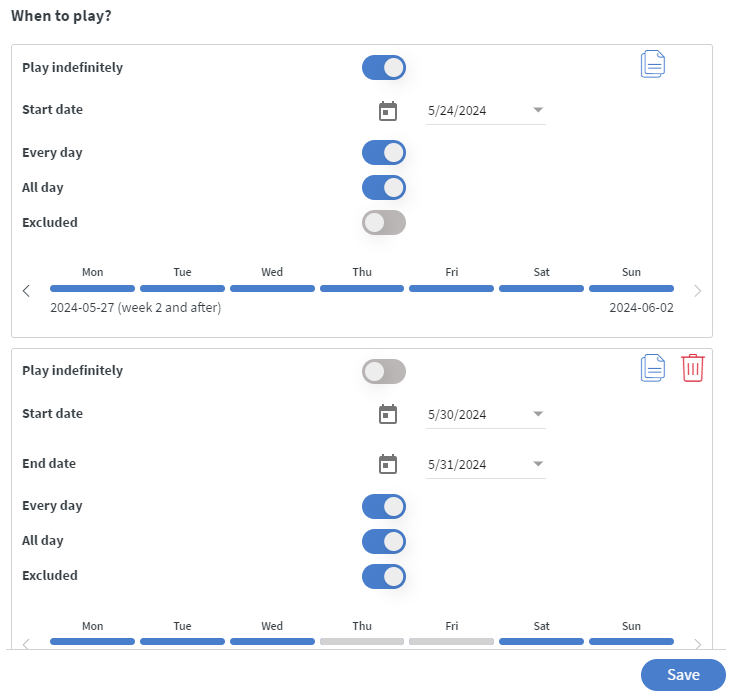
Examples
Loop Only play settings cannot be stacked or duplicated, and text type messages may not contain some of these settings.
Simple affected hours setup
Affected days: Mon - Sun
Affected hours: 10:00 - 20:00
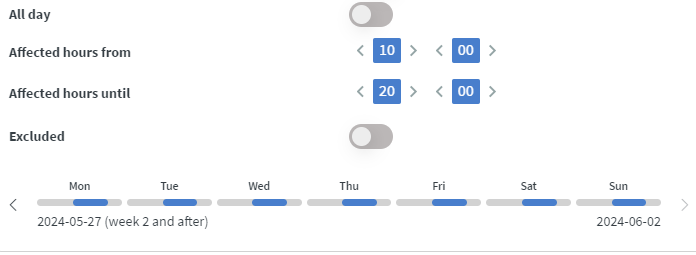
Simple reversed type affected hours setup
Affected days: Mon - Sun
Affected hours: 13:00 - 00:00
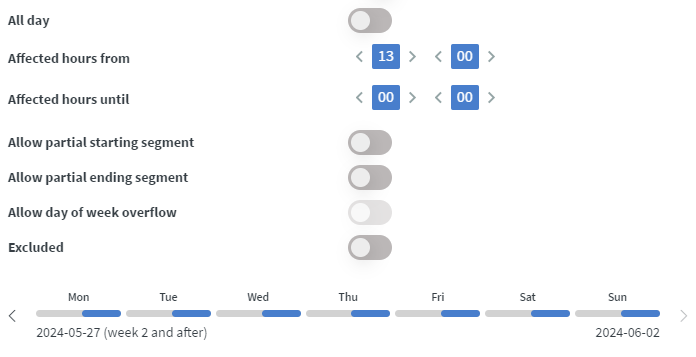
The item will be playing every day from 1 PM to 12 AM aka 13:00 - 00:00
Allow partial ending segment
Affected days: Mon - Sun
Affected hours: 14:00 - 05:00
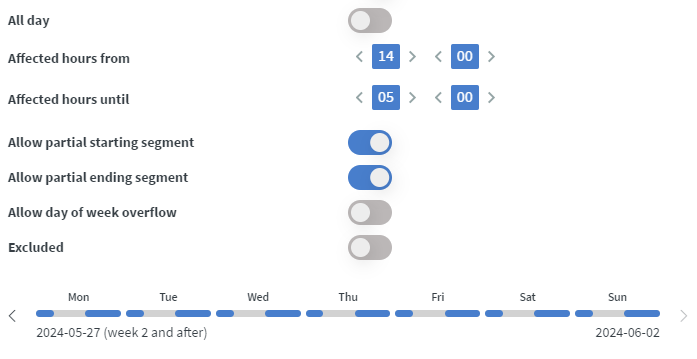
With the Allow partial ending segment function, the item can complete the last day's last segment before midnight.
Allow partial starting segment
Affected days: Mon - Sun
Affected hours: 14:00 - 05:00
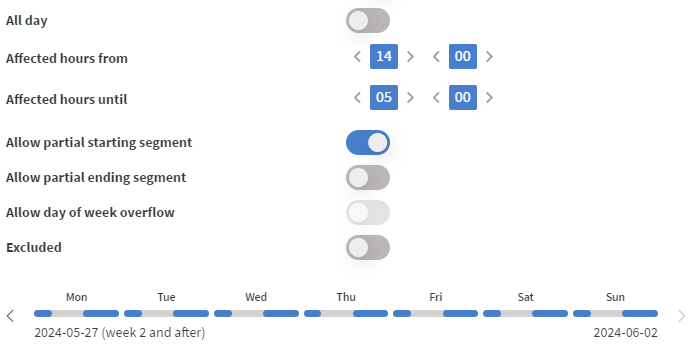
With the Allow partial starting segment function, the item can complete the first day's first segment after midnight.
Allow day of a week overflow
Allow day of a week overflow
Affected days: Mon - Sat
Affected Hours: 14:00 - 05:00
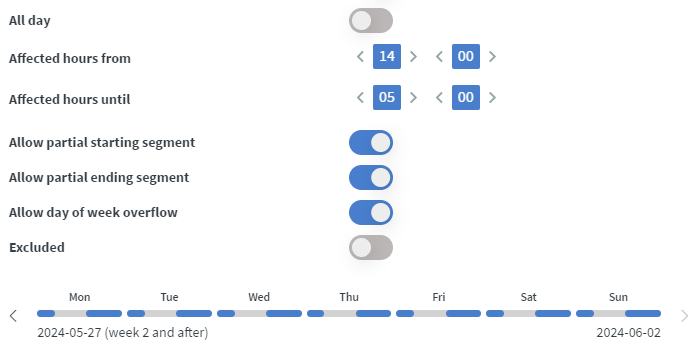
With the Allow day of a week overflow function, the item can complete the last affected day's last segment before midnight and it allows the item to finish itself in the next day after the last affected day even if it is not an affected day.